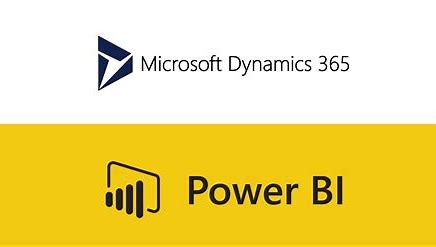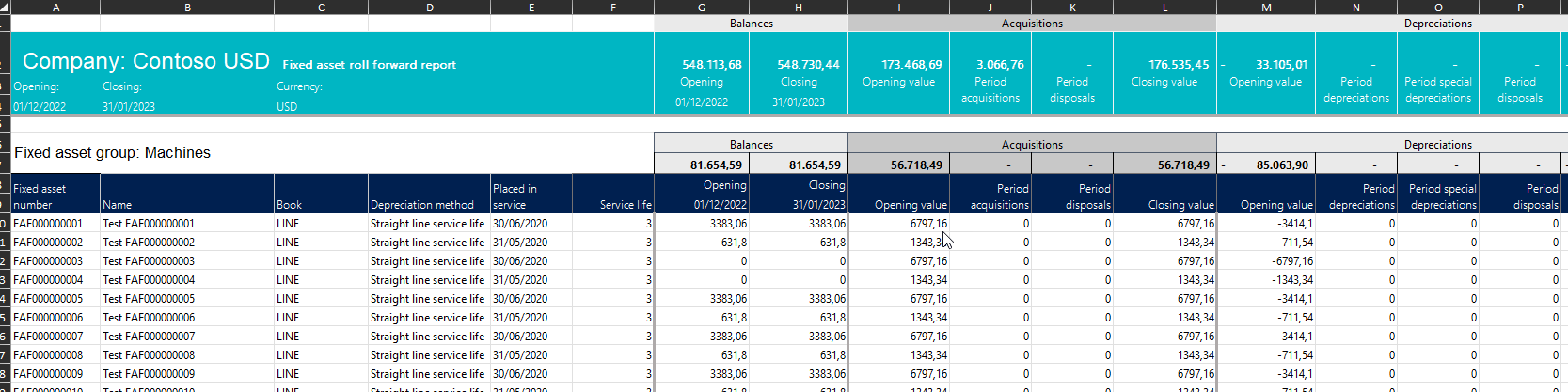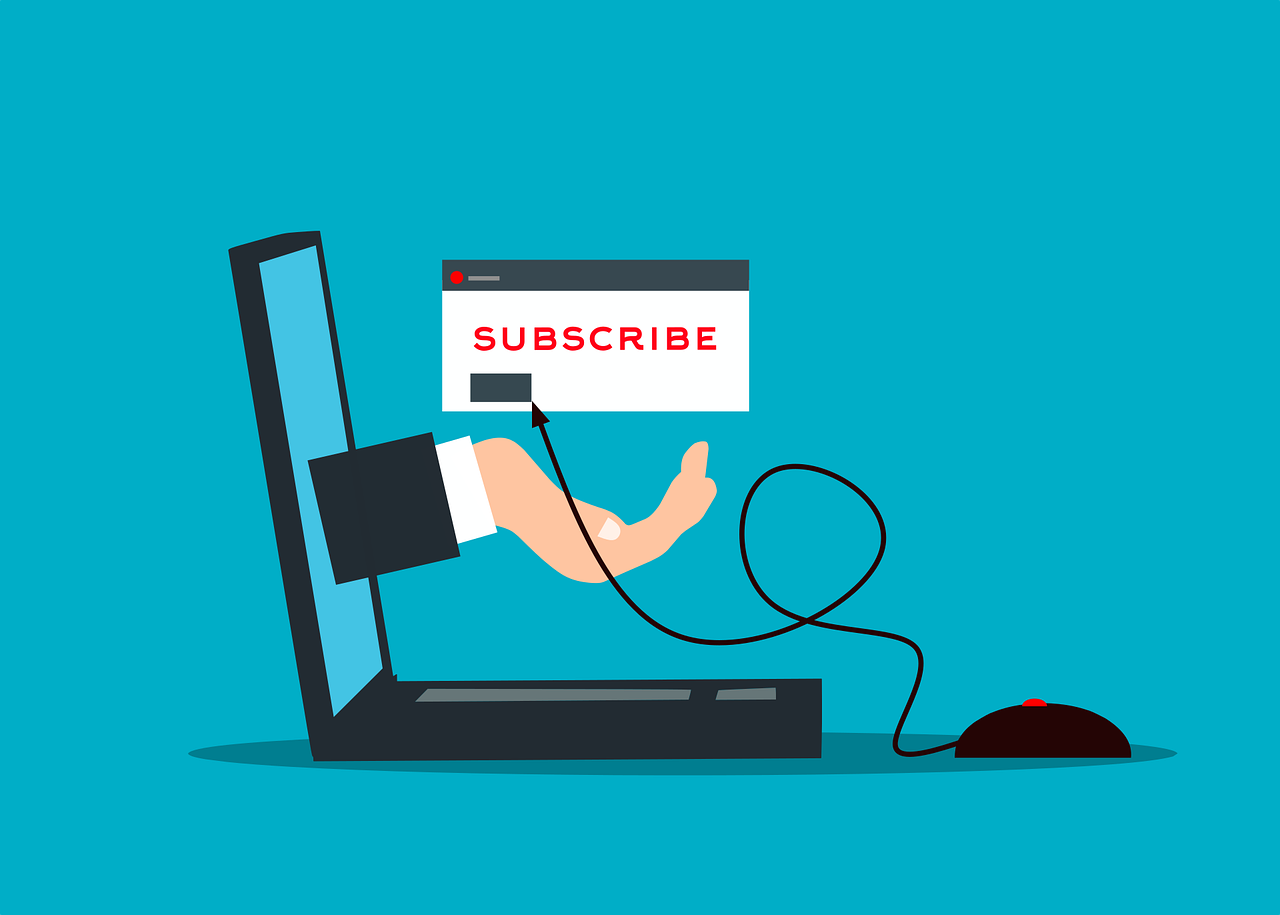After loading data to Power BI, you have the option to transform the data, for some queries you might not use this at all and for other you might use it extensively. One of the things you can do here is to normalize a data source. You can duplicate a query and then remove redundant data to decrease the size of you report. It is also possible to add calculated columns, let say you have the value in local currency and the exchange rate to your reporting currency. Then you can make an extra column with the value in reporting currency.
The page for transform data consist of 5 modules
-
The Ribbon
-
Query Pane
-
Formula Area
-
Data Area
-
Change Pane
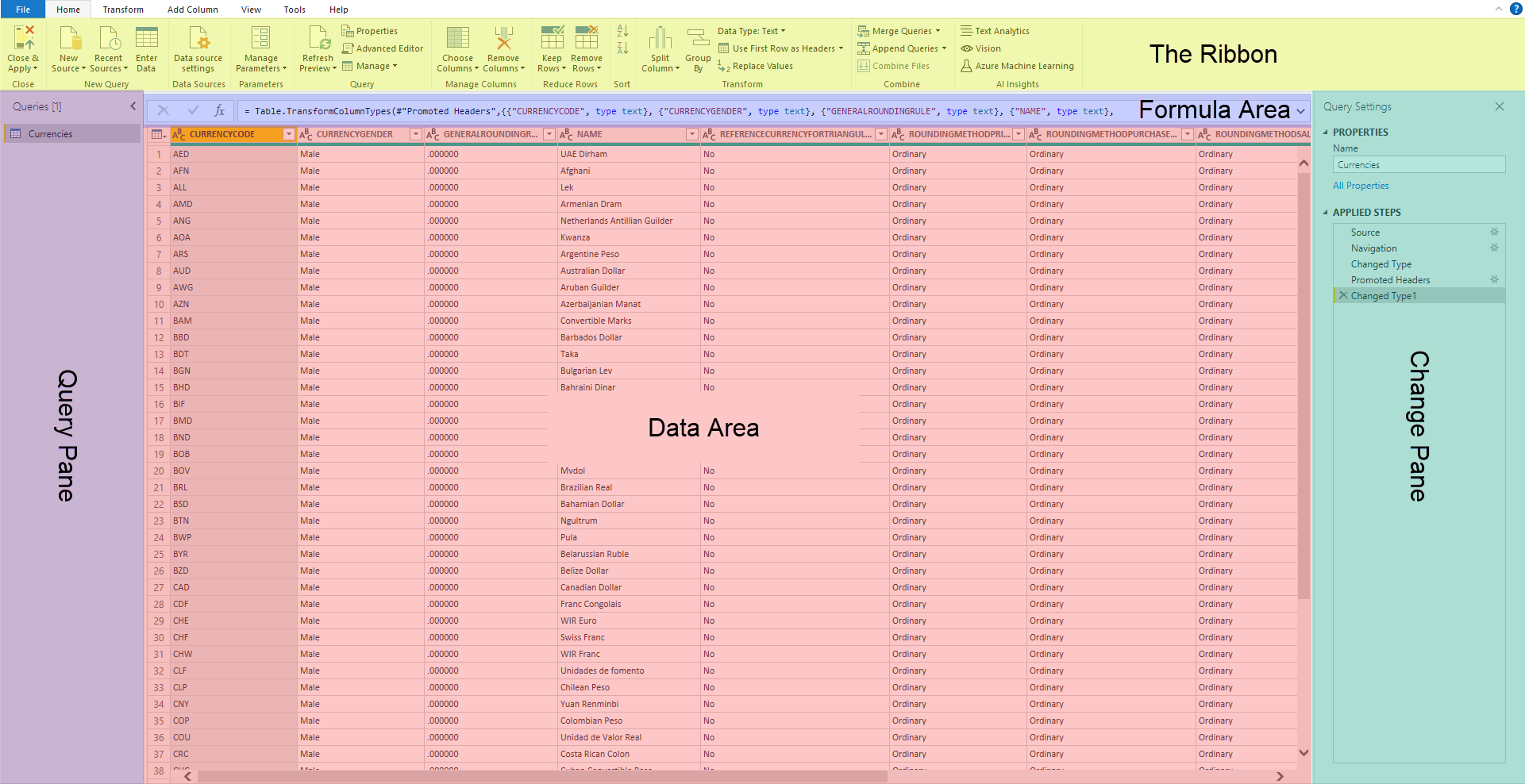
The Ribbon
The Ribbon has a wide range of transformation options for your data, you can use the first column as header, split columns, replace values, remove duplicate, transpose, and many other manipulation possibilities.
Query Pane
The Query Pane contains all the queries or tables you have added to you Power BI.
Formula Area
The formula Area is where you can see the formula for the selected applied step from the Change Pane.
Data Area
The Data Area is a representation of the data in the selected table, it is not a full view of the data, so this is not intended to be used for data exploration, it is for visualizing a section of the data and view the formatting.
Change Pane
The Change Pane is a very important and interesting section, here you must option to jump between the transformation you have made on the table. Allowing you to remove a transformation or add a transformation at a specific point in the formatting. This also gives co-authors the capability to examine your data and get an overview of the changes you make on the data source.
Now you have an overview of some of the capabilities you have in transform data, I hope this has been useful and provided you with a better overview of what you can do with transform data and where.
Continue learning about Power BI in our blog.