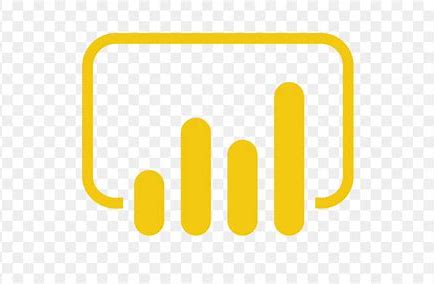Welcome back to another informative installment of our Reporting Tuesday blog posts. In this article, we will delve into the world of Parameterized Queries in Power BI. Parameterized queries are an exciting and potent feature that empowers you to create more adaptable and dynamic reports. By utilizing parameters to control the data loaded into your report, you can enhance the flexibility of your reporting while simplifying data manipulation during the loading process. Furthermore, this flexibility can, with the proper prerequisites, be extended to end-users, enabling them to slice and customize data according to their needs. In this article, we will break down what parameterized queries are, how to use them effectively, and why they are invaluable. Enjoy the exploration!
What are Parameterized Queries in Power BI?
Parameterized queries in Power BI involve the utilization of parameters to pass values into your queries during runtime. Instead of rigidly embedding specific filter criteria or values directly into your queries, parameters serve as versatile placeholders for these values. Subsequently, you can dynamically modify these parameter values during data refreshes or while interacting with your report. This approach not only enhances the flexibility of your reports but also streamlines data manipulation during the loading stage. Moreover, this flexibility can be extended to end-users in certain scenarios, allowing them to slice data as a preliminary step before proceeding with further data transformations.
How to Use Parameterized Queries:
Here's a comprehensive guide on how to effectively employ parameterized queries in Power BI:
-
Create a Parameter:
-
In Power Query Editor, navigate to the "Home" tab.
-
Click on "Manage Parameters."
-
Select "New Parameter" to create a new parameter.
-
Define the parameter name, data type, and provide an optional description.
-
Configure the parameter's values, choosing from allowed values, using an existing list in Power Query, or allowing free text inputs, depending on your requirements.
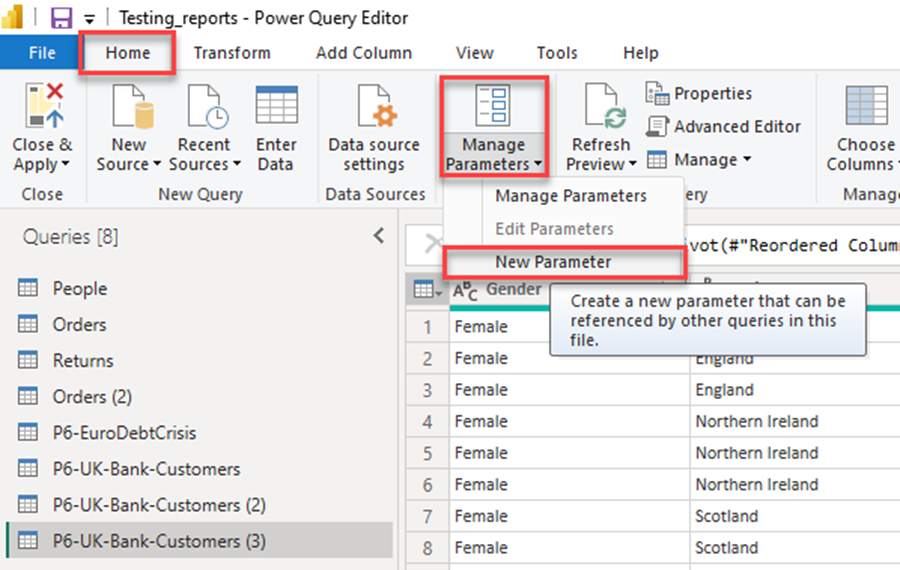
-
Utilize the Parameter in a Query:
-
-
Within your query, replace hardcoded values with references to your parameter.
-
For instance, if you intend to filter data based on a parameter named "Region," modify your query as follows:
-
Table.SelectRows((Last Step), each [Region] >= Region)
-
Configure Parameter Values:
-
In Power Query Editor, select the parameter, and configure its values.
-
You can set the current value of the parameter, which will be utilized in your query.
-
-
Using Parameters in Power BI Report:
-
While working with the desktop version of the report, you can also edit the parameter within the report by expanding the "Transform Data" section and clicking "Edit Parameter."
-
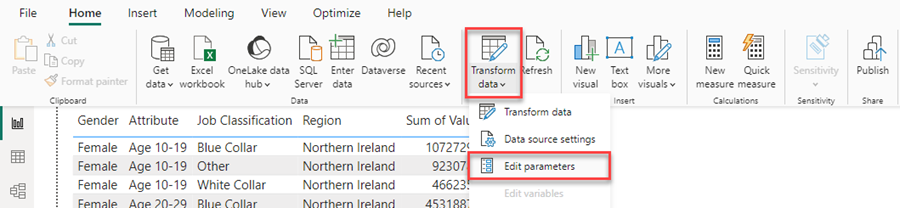
-
Currently, there is no direct method to link a parameter to a visual in your report, allowing end-users to change parameter on the fly.
-
For more advanced options and dynamic parameter manipulation, consider utilizing DirectQueries within M queries. This enables users to manipulate parameters on the fly and use their selections as parameters in SQL queries. Please refer to this link for more information. (https://learn.microsoft.com/en-us/power-bi/connect-data/desktop-dynamic-m-query-parameters).
Why Use Parameterized Queries:
Parameterized queries offer numerous advantages:
-
Dynamic Reports: Parameters can make you reports more dynamic, enabling users to adjust filter criteria, date ranges, or other inputs without requiring modifications to the query in Power Query Editor. This prerequisite that the users are in Power BI Desktop or that your queries are DirectQueries.
-
Reusability: Parameters enhance query reusability across various reports or within different sections of the same report. Create a parameter once, and you can employ it in multiple queries.
-
Performance: Parameterized queries can boost performance since Power BI can optimize query execution when it possesses advance knowledge of filter criteria.
-
Ease of Maintenance: Instead of modifying numerous queries when filter criteria change, a simple update to the parameter's value is all that's required, significantly simplifying maintenance.
Conclusion:
This concludes our exploration of parameterized queries in Power BI. It's a powerful tool that can elevate your Power BI capabilities, although there's still room for improvement. Thank you for investing your time in reading this blog post! We trust that you've found this information valuable and that it will prove beneficial in your own ventures. For more articles on reporting and ERP solutions, please visit our blog. Should you have any questions or suggestions regarding future topics to cover, please don't hesitate to reach out. We're always eager to assist and engage with our readers.