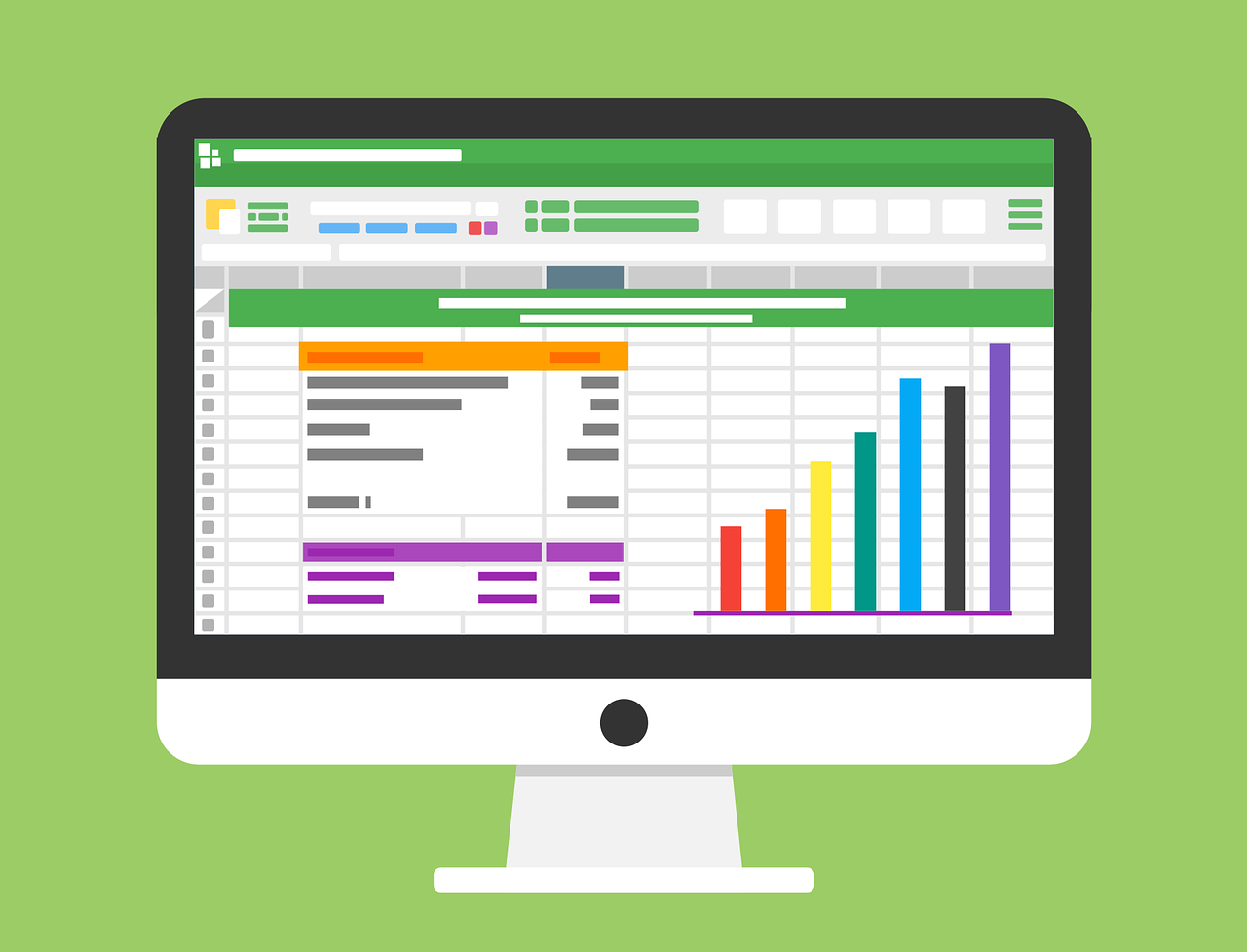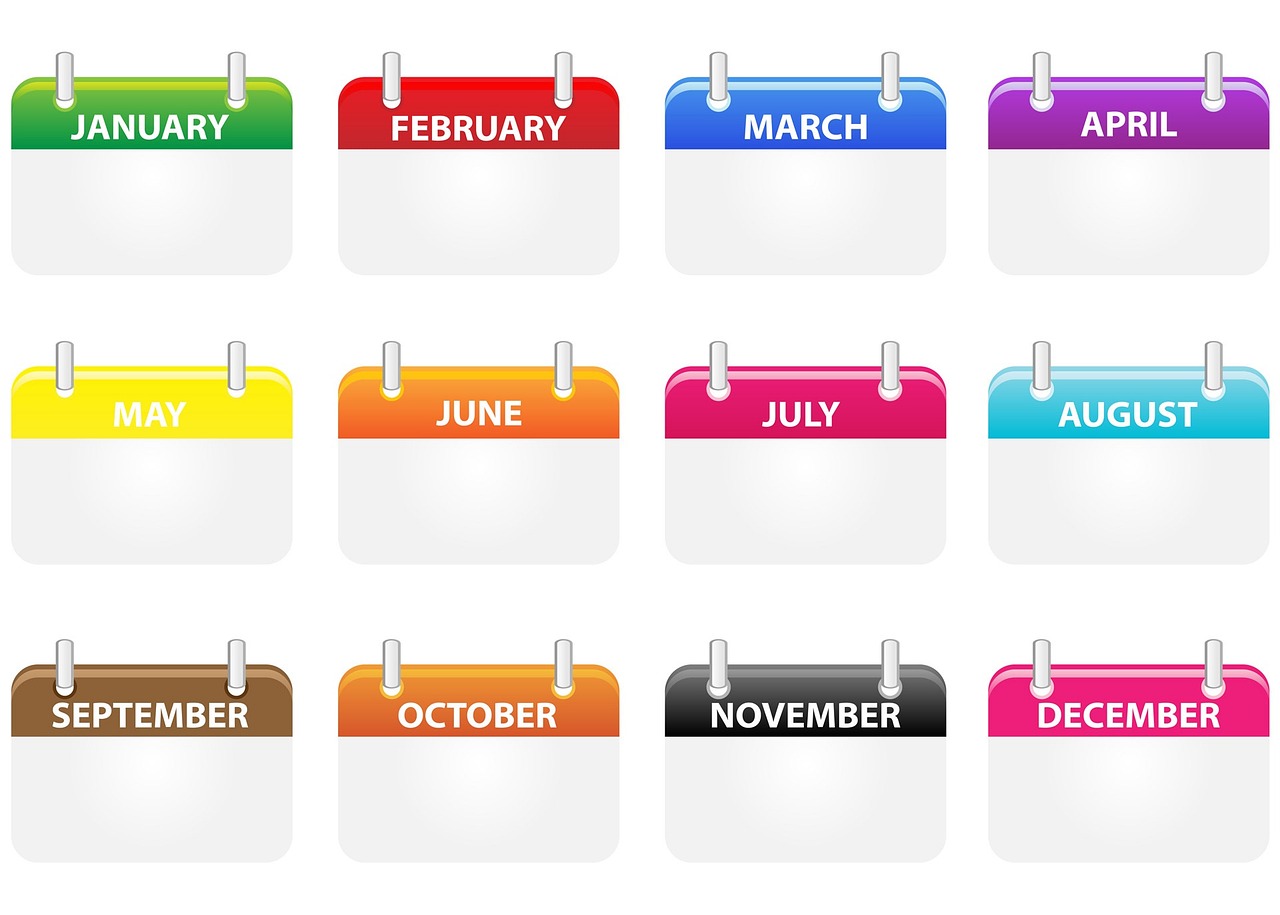Welcome back to a new Reporting Tuesday blog post, in this post we will explore the creation of buttons in Power BI. This is exciting because buttons make your Power BI reports more interactive and give your users more control over what they see. Enjoy!
In Microsoft Power BI, a button is a special type of visual that you can click on to perform an action. You can create buttons in Power BI to make your reports more interactive and allow users to control what they see.
In Power BI, you can use buttons to do things like change the data that is shown in a chart or table, apply filters to your data, or navigate between different pages of a report. You can customize the look of your buttons and choose what they do when you click on them.
Let’s try it out!
First, we will open an instance of Power BI desktop and create a bookmark.
Next, we make a button. For this we will make a blank button, and then add the text, test button.
.png?width=757&height=130&name=image1%20(1).png)
.png?width=272&height=600&name=image2%20(1).png)
Now we add an action to the button, this is done in the action section in the format pane. At the time of writing, you can choose between six different action types.
.png?width=251&height=228&name=image3%20(1).png)
-
Back will take you to the previous page.
-
Bookmark will go to the bookmark that you connect to the button.
-
Drill through will enable you to drill through to a detail view similarly to using right-click>drill through>[Page name].
-
Page Navigation will go to the page that you have connected to the button.
-
Q&A will open a Q&A prompt where a user can type a question related to the data.
-
Web URL will open a webpage for a defined web URL.
.png?width=890&height=429&name=image4%20(1).png) For this example, we will use the bookmark, however, do play around with the different types. Now, test your button to see that it works, you might have to change some of the filtering on the page to see the effect.
For this example, we will use the bookmark, however, do play around with the different types. Now, test your button to see that it works, you might have to change some of the filtering on the page to see the effect.
This concludes this introduction and tutorial on buttons in Power BI. Thank you for taking time to read this blog post! I hope you found the information useful and that it will help you in your own endeavors. For more articles on reporting and ERP solutions, check out our blog. If you have any questions or suggestions on what to cover next, please don't hesitate to reach out to me. I'm always happy to help and engage with my readers.