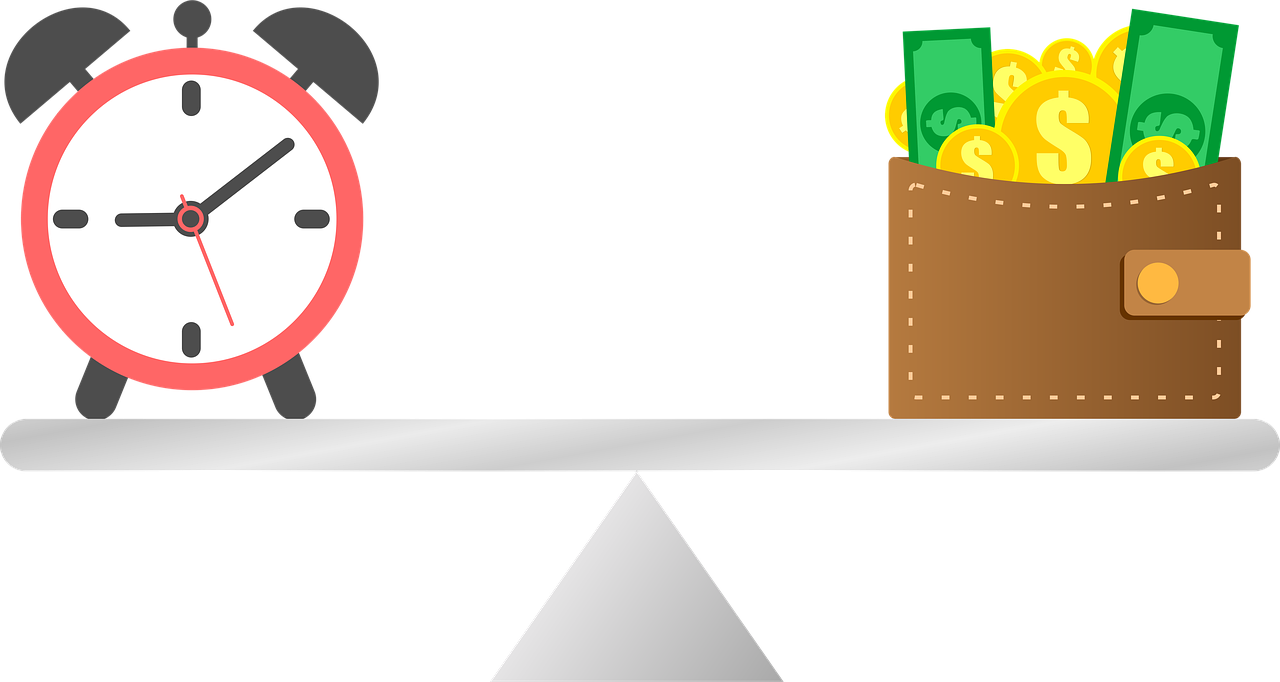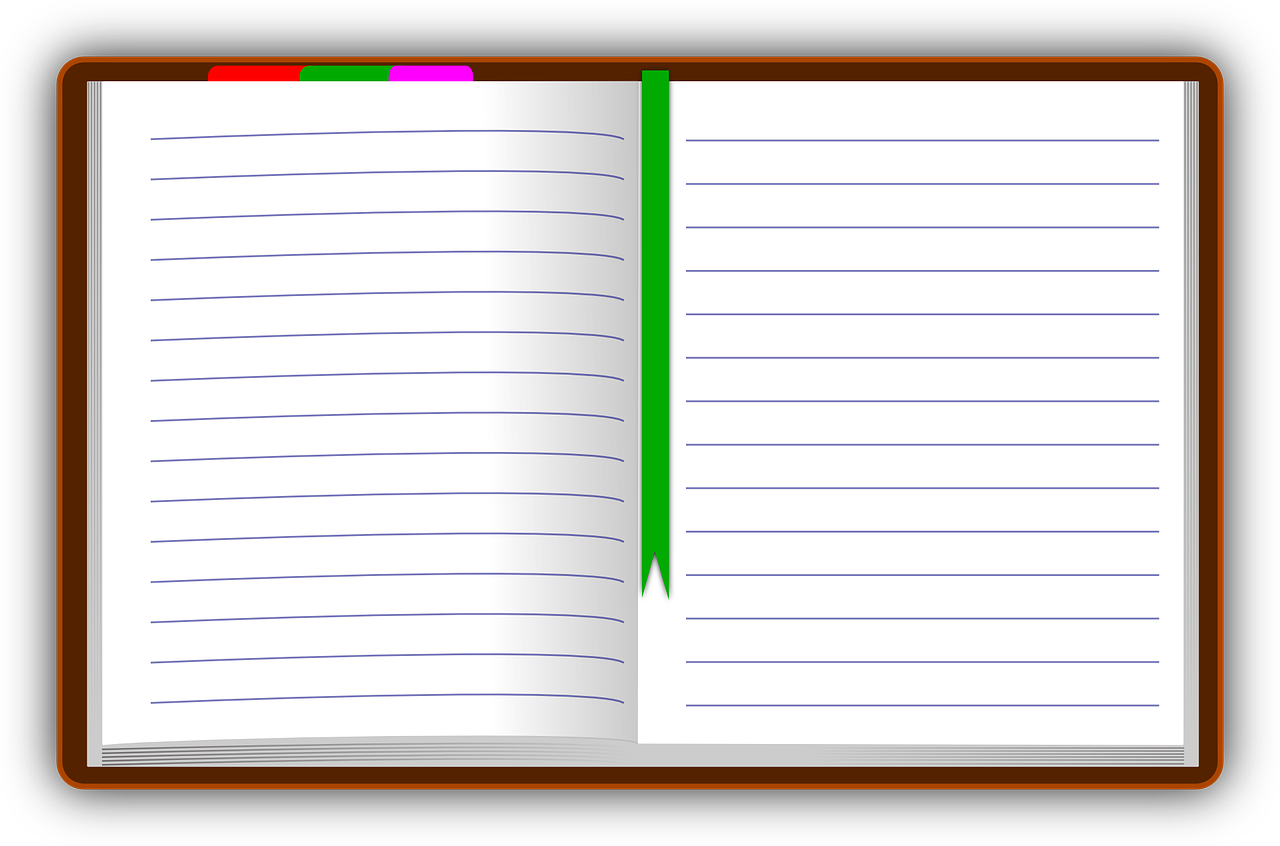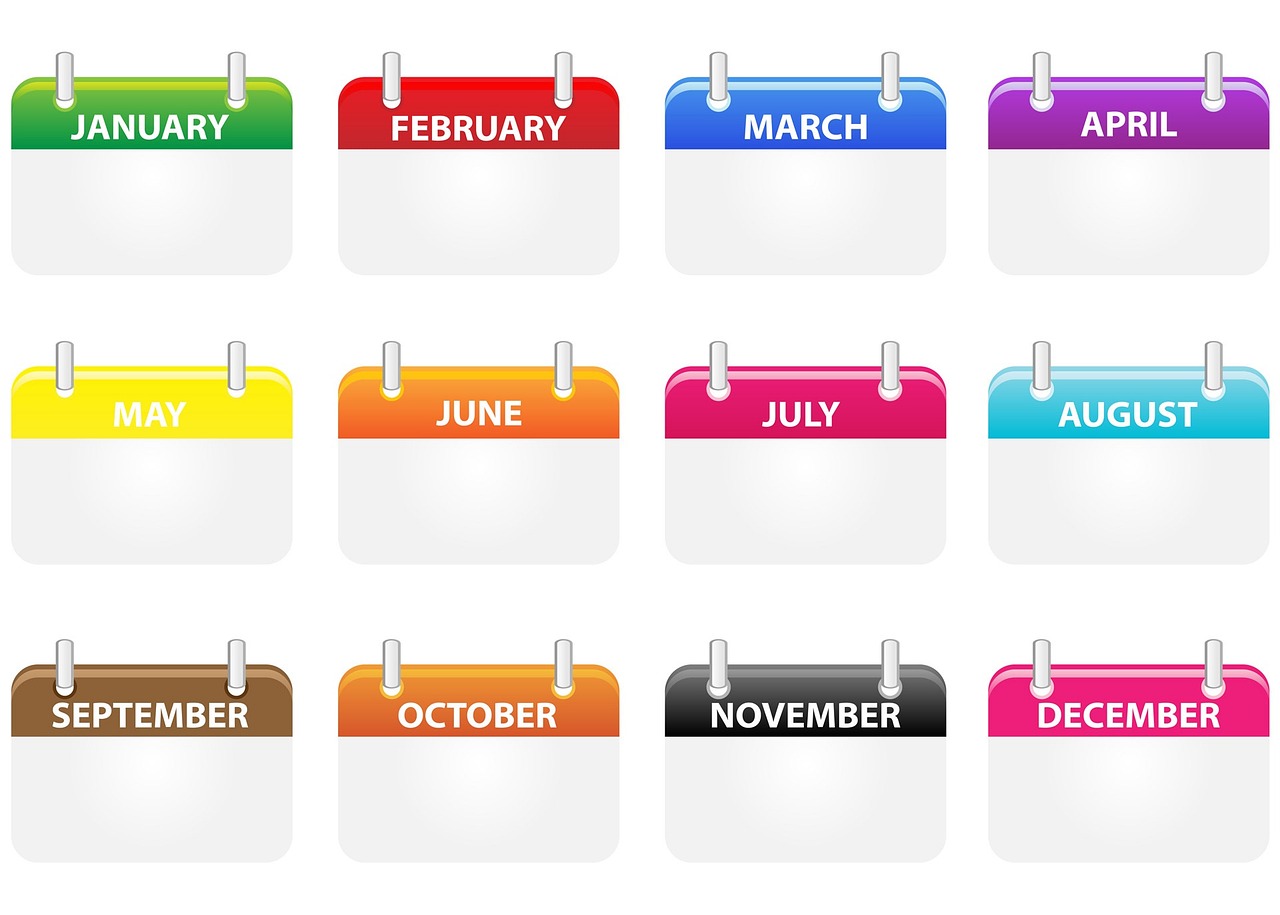Prepayment is a great feature in D365FO, but often customers and even partners are not aware of this feature. Prepayments are typically used when buying abroad, where prepayments are required. In this article we will go through the prepayment in connection with the purchase order. This minimizes the risk of double paying vendor.
When to use prepayment invoicing vs. prepayments
There are two ways to setup prepayments and the differences are listed in the table below.
|
Prepayment invoicing |
Prepayments |
|
Define a prepayment value on the purchase order. |
No prepayment value is defined on the purchase order. |
|
A prepayment invoice and a final invoice must be posted. |
No prepayment invoice must be posted. |
|
Liability for the prepayment is held in the prepayment account, not the AP account. |
Liability for the prepayment is held in the AP account. |
|
The vendor balance does not reflect the prepayment value throughout the process. |
The vendor balance reflects the prepayment value throughout the process. |
|
Prepayment invoicing is available in Accounts payable only. |
Prepayments are available in Account payable and Accounts receivable. |
We will focus on Prepayment invoicing for Accounts payable in the following, but the same process can be used for Accounts receivable.
Configuration of prepayment invoicing
To enable prepayment in AP some setup is required for posting of prepayments. Go to Procurement and Sourcing > Setup > Categories > Procurement hierarchy.
-
Create a new category node called Prepayment, as shown below and save.
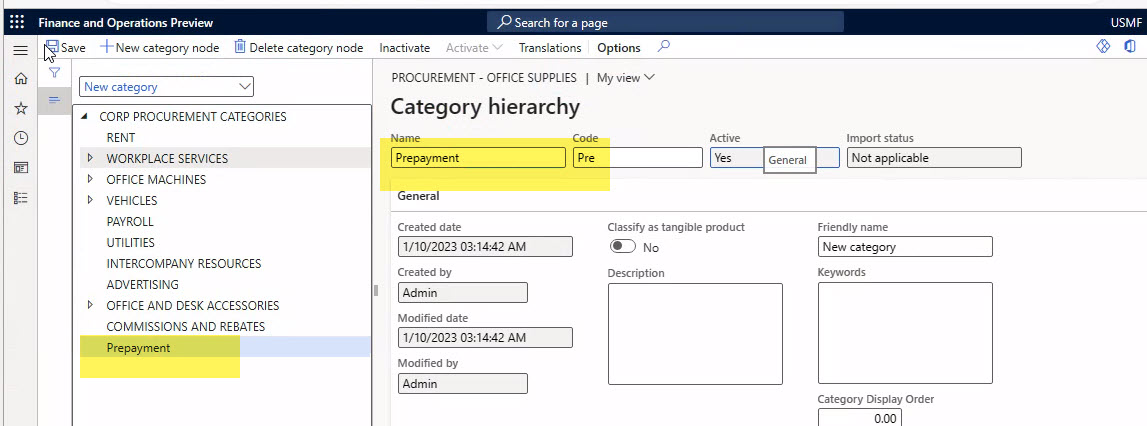
Go to Inventory management > Setup > Posting > Posting to setup the posting of the new prepayment category:
-
On the purchase order tab select prepayment option.
-
Select the Category for prepayment and the main account to post prepayments on.
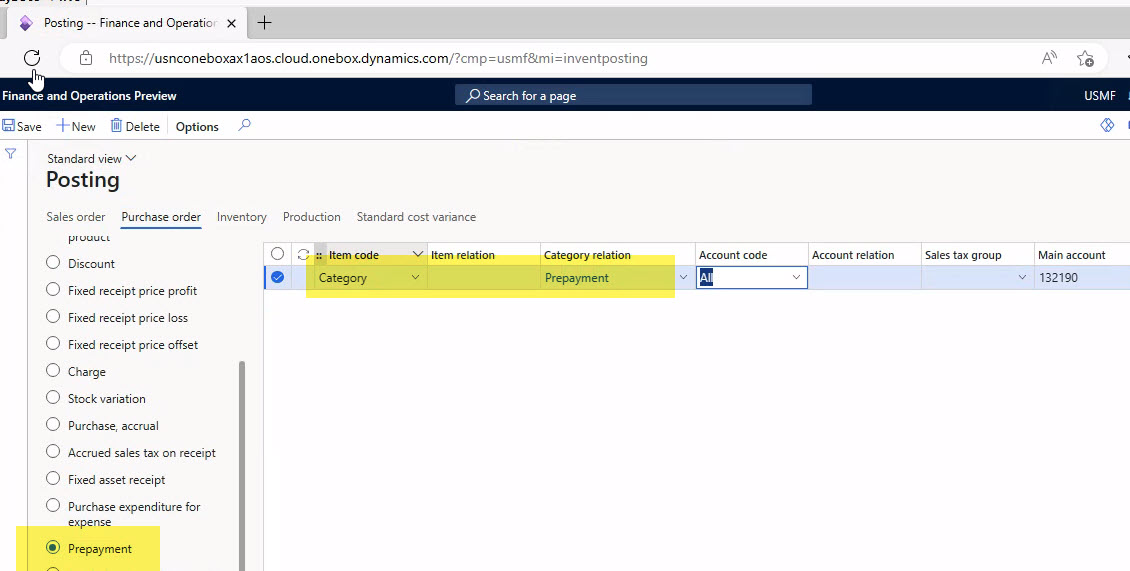
-
Accounts payable > Setup > Posting profile – add a new posting profile for the prepayments. Create two profiles if you want to separate the prepayments that are made against specific purchase order from the prepayments that are made in general.
-
Accounts payable > Setup > Account Payable parameters - enter the posting profile for prepayment.
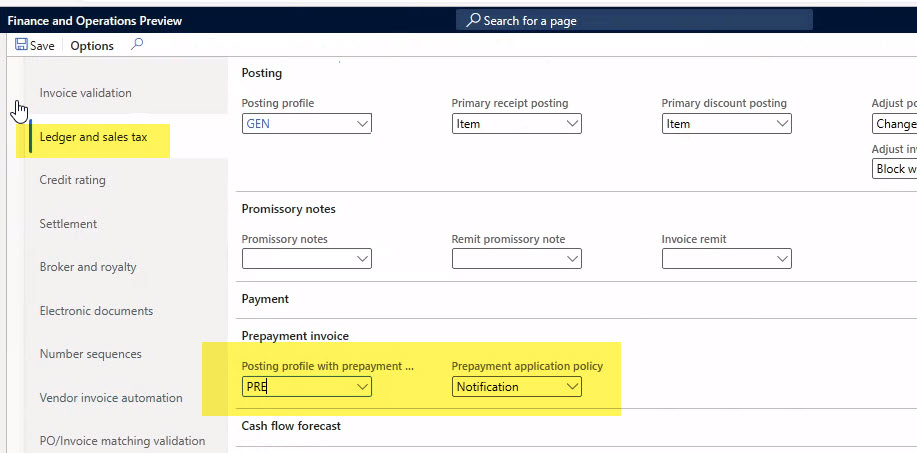
Now you are ready to process prepayments for future purchase orders.
Process prepayment
To enter a prepayment on purchase order:
-
Add a prepayment on purchase order:
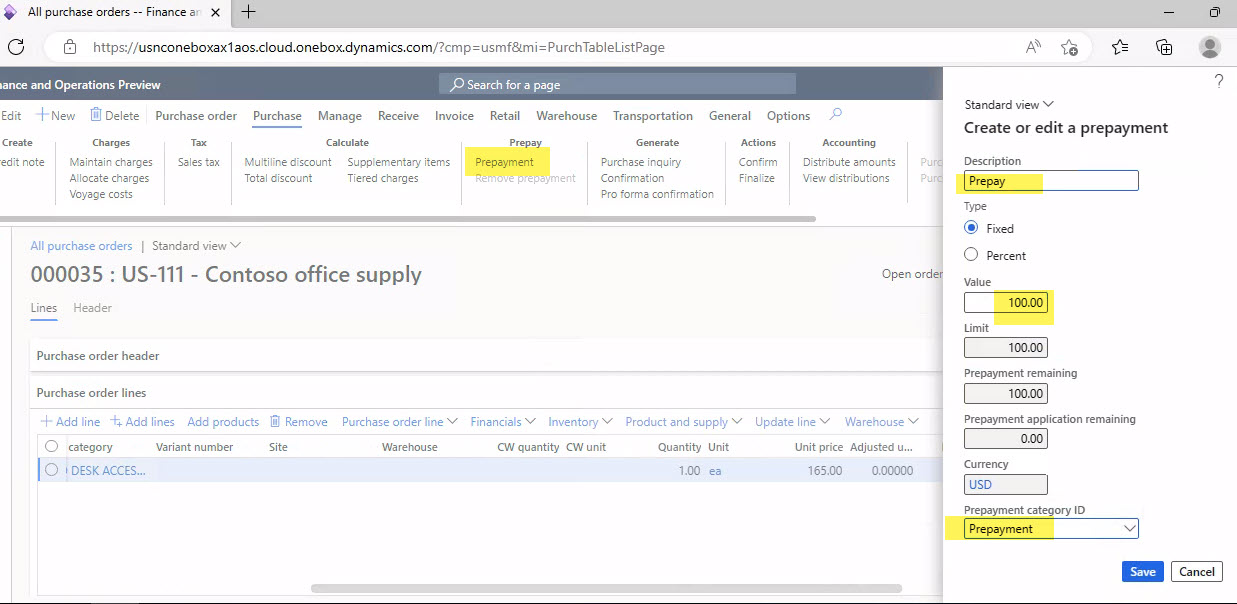
-
Invoice prepayment. Enter the dates like on other invoices and click Post to post the prepayment. If you require product receipt, then post that first.
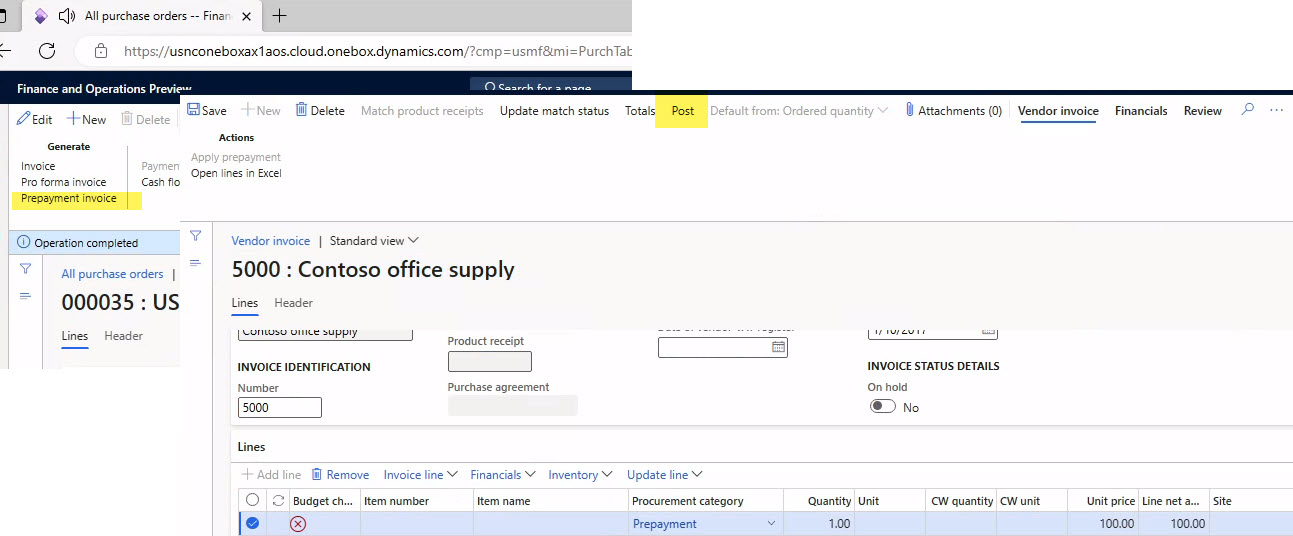
-
Run Vendor payment journal to pay out the prepayment.
Please feel free to contact us for more details.