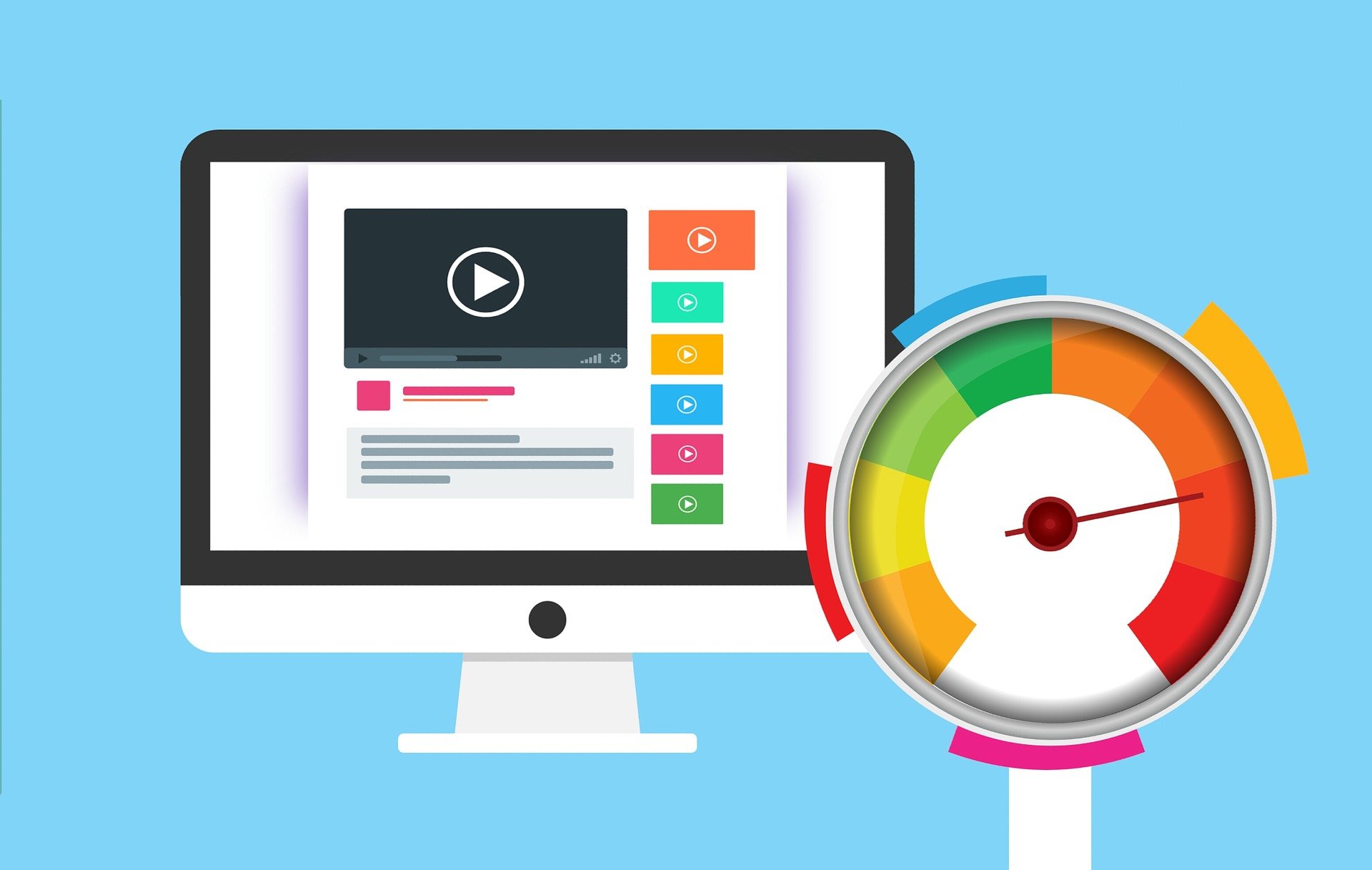Welcome back to a new Reporting Tuesday blog post, in this post we will explore Smart Narrative in Power BI. This is exciting because Smart Narrative provides a quick interpretation of your data that you can share with others. It can help you make sense of complex information and explain it in a way that everyone can understand. Enjoy!
Smart Narrative in Microsoft Power BI is a feature that helps you create explanations of your data and insights in natural language. It's like having a smart friend who can help you understand your data better and explain it to others.
Imagine you have a bunch of numbers and charts about how many toys you sold in different stores. It can be hard to understand what all those numbers mean and how they relate to each other. That's where Smart Narrative comes in! It can look at your data and figures out what's important, and then it can explain it to you in simple, easy-to-understand language.
For example, Smart Narrative might say something like "You sold more toys at the store in New York than at the store in Los Angeles. The store in New York had the highest sales last month, while the store in Los Angeles had the lowest sales." This helps you understand what's going on with your toy sales and how they differ between different stores.
Let’s try it out, for this I am using the Global_superstore_2016 dataset this is freely available online. Just search for it and a handful of different sources should appear.
To use the Smart Narrative, we first need to create a visualization or go to a report we have with visualization in it. For my example I am going to make a ribbon chart with market on the X-axis, Sum of profit on the Y-axis, and Category as the legend. Now to use Smart Narrative all we must do is to right click the visualization and select Summarize. Power BI now generates a dynamic text box with an explanation of the chart.
.png?width=692&height=532&name=image1%20(4).png)
This is dynamic; however, it will not update if you change the data being used in the visual, therefore adding Smart Narrative should be the last step in your development. Now if you highlight a column the text will change to only explain the highlighted data.
.png?width=690&height=494&name=image2%20(4).png)
This tool is excellent for getting a common interpretation of your data visualization. Additionally, it helps add metric to a chart like the ribbon chart where these are not visible by default. However, it is not perfect. The second paragraph of both descriptions has an error, it does not provide a Category, despite being chosen.
This concludes our introduction and tutorial of smart narrative. Thank you for taking time to read this blog post! I hope you found the information useful and that it will help you in your own endeavors. For more articles on reporting and ERP solutions, check out our blog. If you have any questions or suggestions on what to cover next, please don't hesitate to reach out to me. I'm always happy to help and engage with my readers.