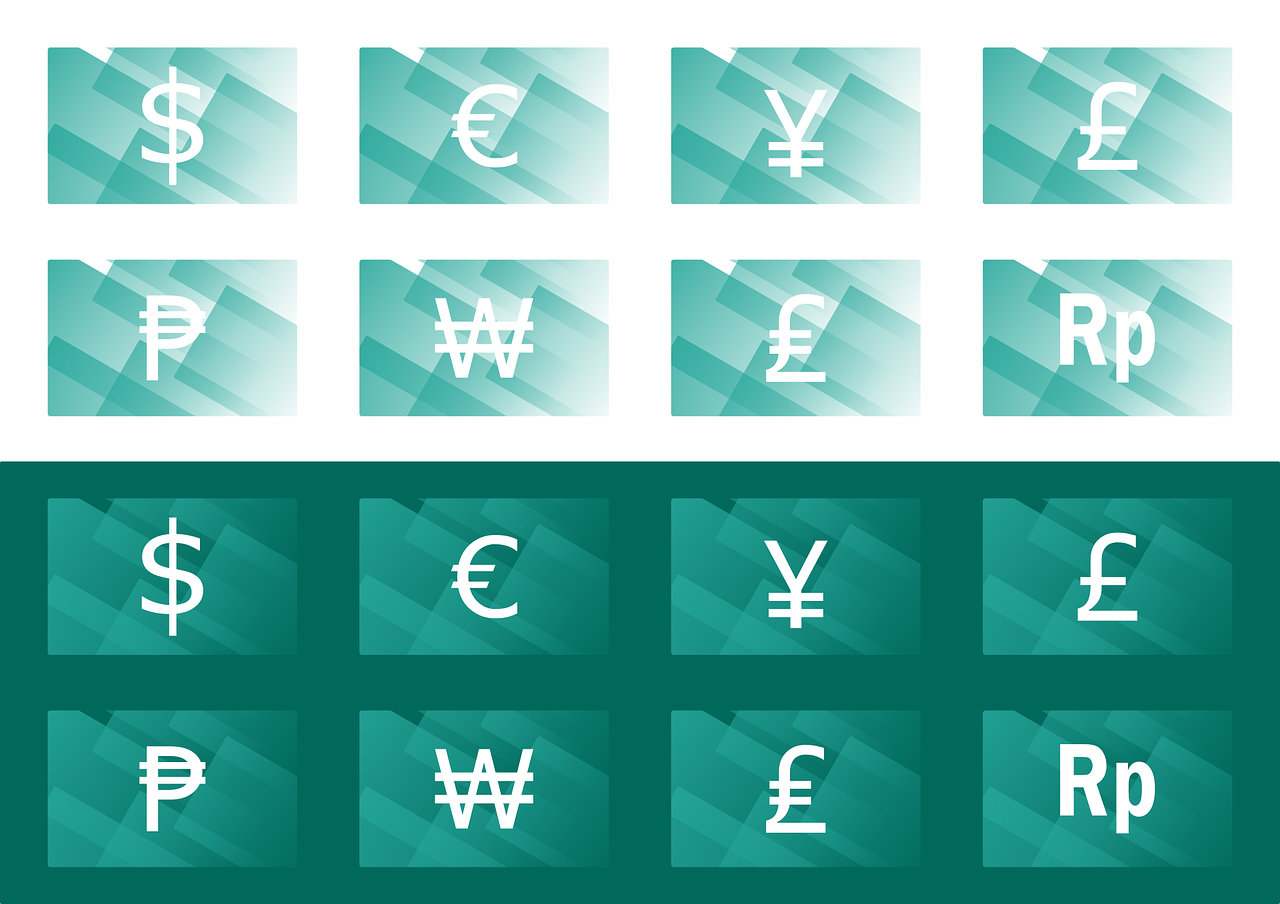In the actual scenario with a super globalized world and with the teleworking becoming more and more common, each time is more often that resources from a company are decentralized and working from different locations in the same global projects.
One of the powerful functionalities using Project Management and Accounting is the ability to create and process the recording of hours (timesheets) from a resource that belongs to a different company (legal entity) as the company that has the contract signed with the customer, that means, intercompany timesheets.
If you have this scenario in your business I recommend you to start using it and get all the benefit avoiding manual inputs. Let's review the required setup and the process to proceed step by step defining in the Contoso demo box the configuration between the legal entities USSI and USMF.
The scenario is the following:
-
LE USMF: there is an employee in this company that is working in a project that belongs to the company USSI.
-
LE USSI: the project in USSI can be an internal project or customer project. In the example I will use a T&M project for a external customer.
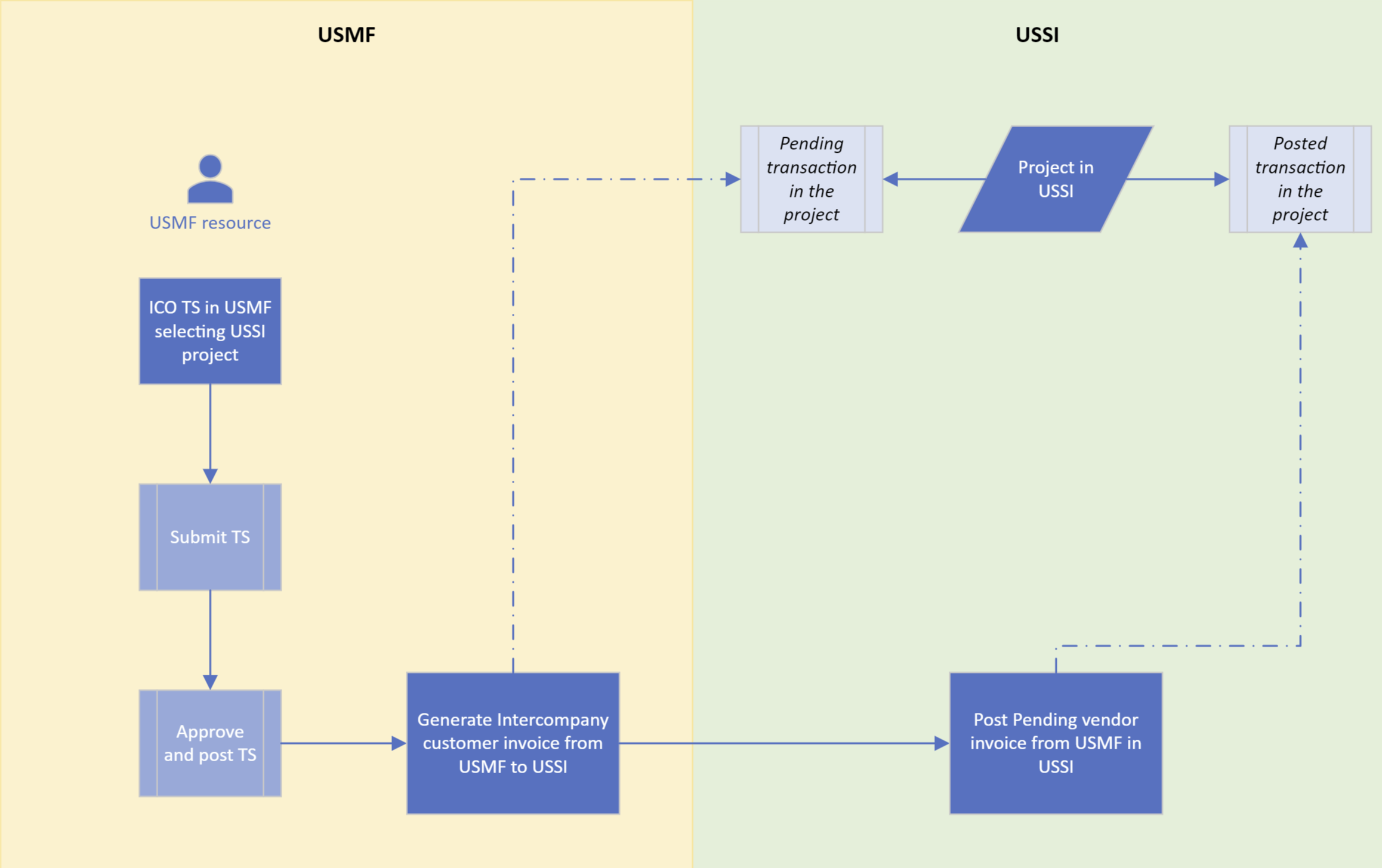
Required setup
These are the parameters and configurations required.
Note: In this section we are not going to explain all the required configuration for the projects and timesheets creation and posting, only the specific points required for intercompany.
-
Both LE's: intercompany customer/vendor relation created and active:
-
USSI is a customer in USMF.
-
USMF is a vendor in USSI.
-

-
Both LE's - Project management and accounting parameters (Project management and accounting > Setup > Project management and accounting parameters). Enable the intercompany functionality and select the default categories in the Intercompany tab. It's possible to select if the revenue must be accrue or not. Once this parameter in enable, in the timesheet lines the field "Legal entity" will be visible and enable to change.

-
USMF entity - Intercompany revenue accounting (Project management and accounting > Setup > Posting > Ledger posting setup > Revenue accounts > Intercompany revenue). For the related company, configure the posting account for intercompany revenue.

-
USSI entity - Intercompany cost accounting (Project management and accounting > Setup > Posting > Ledger posting setup > Cost accounts > Intercompany Cost). For the related company, configure the posting account for intercompany costs.
-
USMF entity - Project resource (Project management and accounting > Project Resources > Resource list). Our employee needs to be created in USMF as Resource, with the related Period code. The resources configuration has not changes if you are using intercompany functionality, but in the case you are using validation for projects and/or categories you need to assign it in the ICO legal entity.

-
USMF entity - Transfer price (Project management and accounting > Setup > Prices > Transfer price). For the related legal entity, and the role/category/resource the transfer price needs to be defined.

Step by step process
-
Timesheet creation and submit for approval. Following the standard process, the worker needs to create the timesheet, in this case, with the particularity of the selection of the ICO legal entity in the lines for the hours that need to be assigned in the ICO project. Once all the lines are entered with the specific details (activity, comments...) the worker needs to Submit the timesheet for approval.

From the USSI project perspective, it's possible to see the submitted transactions as Pending project transactions from the project.

-
Timesheet approval and posting process. Following the defined approval process (workflow), the timesheet should be approved and posted. At this time, the posted transaction, from the USSI project perspective, is still a pending project transaction.
-
USMF - Generate intercompany customer invoice (Project management and accounting > Project invoices > Intercompany customer invoice). Click New to create a new invoice and select the related LE, the dates and the transactions types, and click Search. Select the transactions you need to include at the invoice and the invoice date.

Post the invoice with the selected transactions.
At this time, the posted transaction, from the USSI project perspective, is still a pending project transaction.
-
USSI - Process pending vendor invoice (Accounts payable > Invoices > Pending vendor invoices). Once the invoice in the ICO LE is posted, the pending vendor invoice will be automatically created in the related LE. If there is an approval process, the invoice needs to be submitted and approved. Post the invoice.

Finally, the transactions are visible as Posted transactions from the project:

The process is completed now.
I hope you get all the profit from this great functionality. Please, reach us if you want to review the process or have some comments. We are always looking forward to help.
Thanks for reading!
.jpeg)