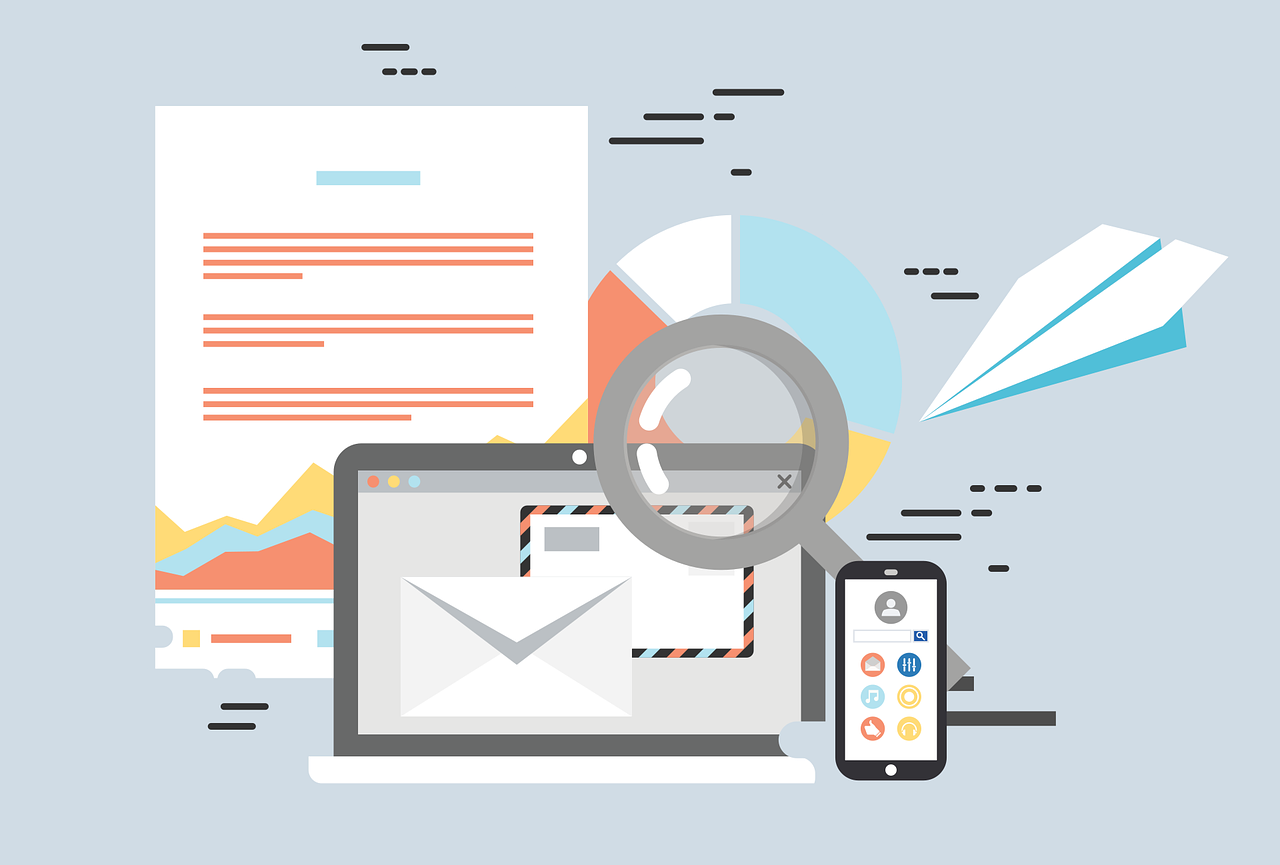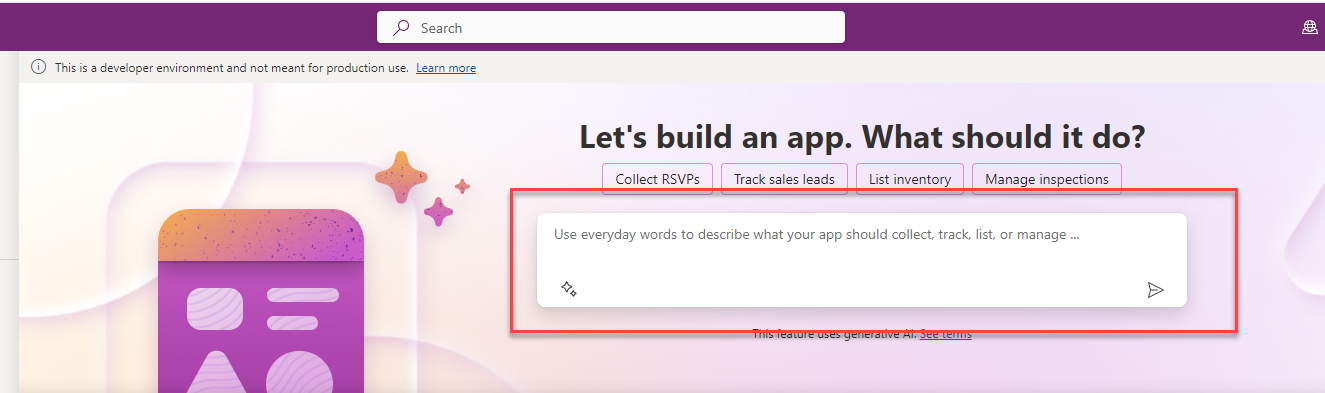Are your users asking why they are not receiving workflow emails? Or they have sent an invoice to a customer who claims they have not received it? In this article, I will demonstrate how to verify that an email has been sent and how to access the email history to view the email content. I will also cover adjusting the sender's email address.
First, navigate to System Administration -> Setup -> Email -> Email Parameters.
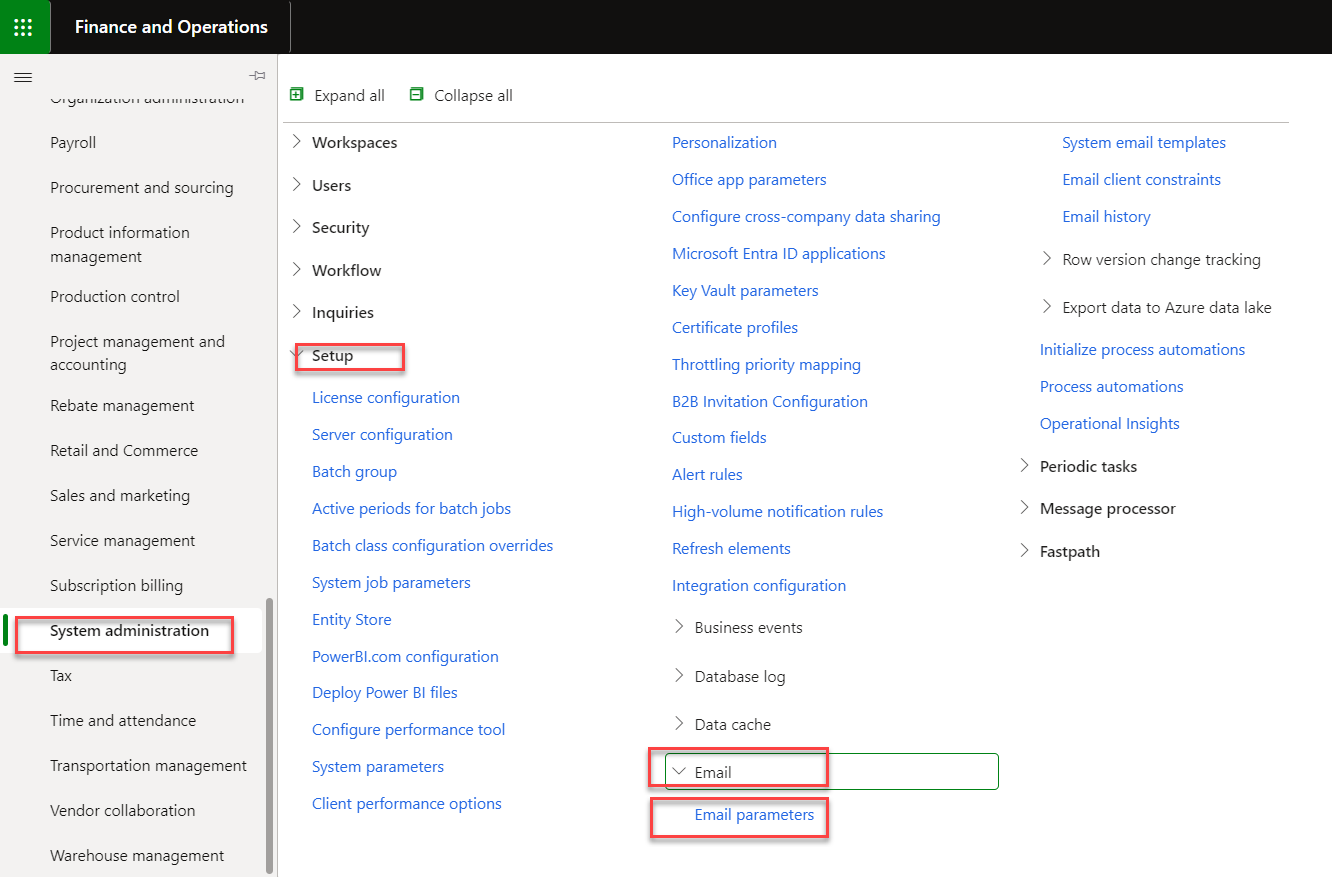
Look for "Test email" on the left side. Enter the email provider—in this case, for testing, I will use 'EML'—and in the 'Send to' field, I will input my work email address.
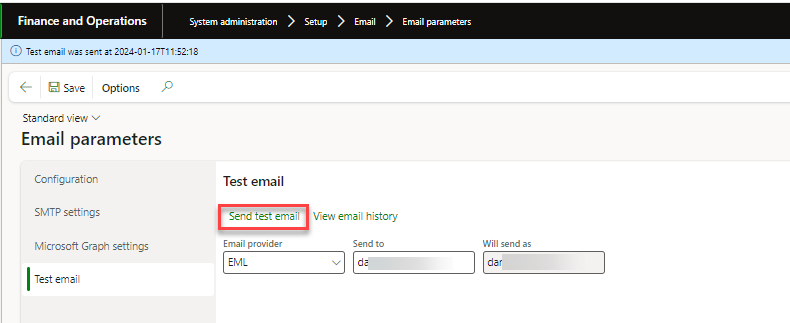
Upon opening the email, you can see its format, complete with an attachment.
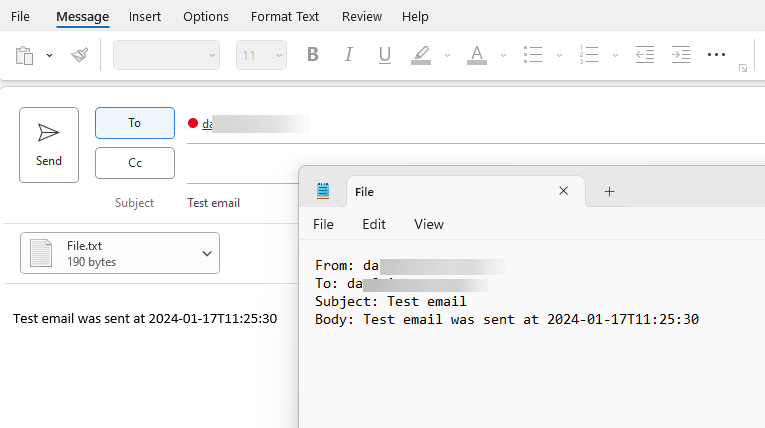
Another aspect to address is the modification of the "From" address in the outgoing emails.
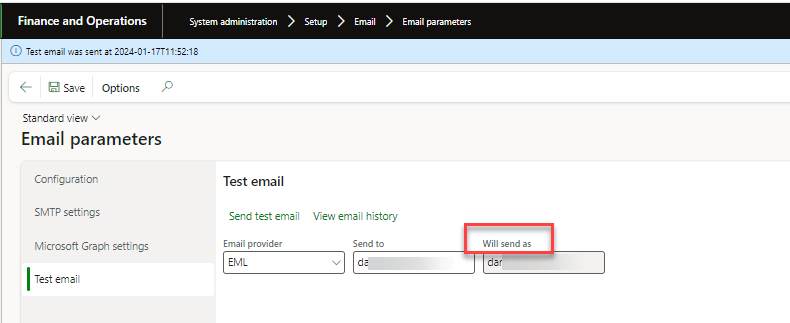
To do this, click on the gear icon in the upper right corner of the main dashboard. Select User Options, then go to Account. Here, in the Sender email field, make your changes.
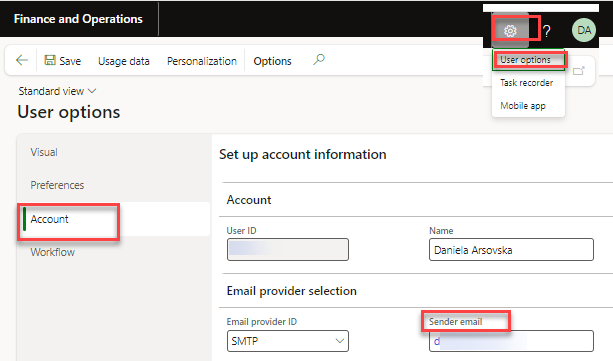
But how do you know what emails have been sent and what they look like?
You can access the email history as illustrated below.
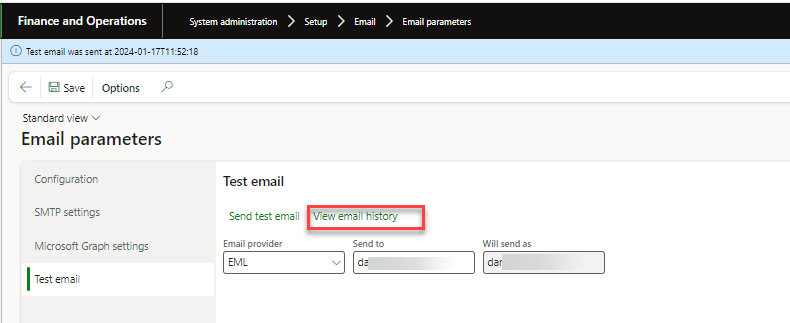
Click on 'Email history' to see a list of all emails that have been dispatched.
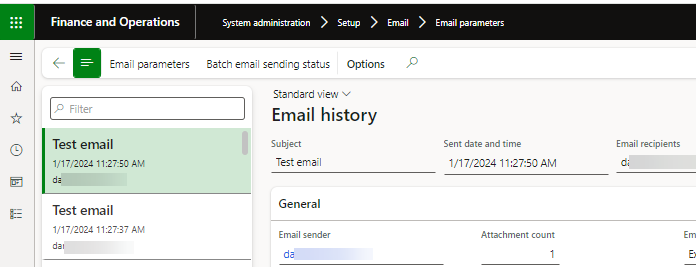
To view the status of the emails, resend them, or display the message content, navigate to System Administration -> Periodic Tasks -> Email Processing -> Batch Email Sending Status.
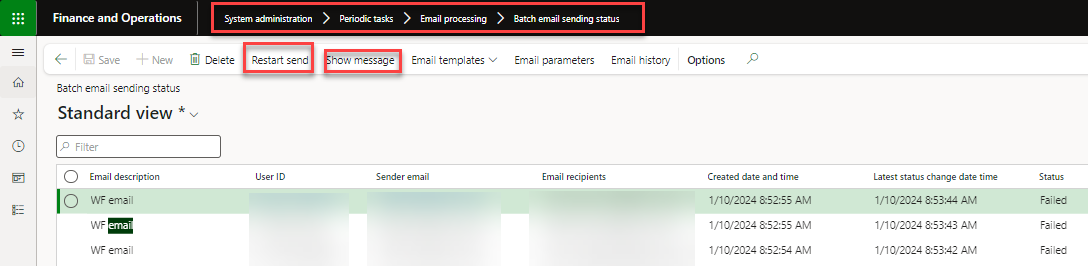
If a user is not receiving an email, you will need to set the "Send notification email" option to YES. Click on the gear icon in the upper right corner of the main dashboard, select User Options, and under 'Workflow', find 'Notifications'. Here, set the 'Send notification in email' to YES. 
I hope you find this article informative. If you have any questions or suggestions, please do not hesitate to reach out to us.