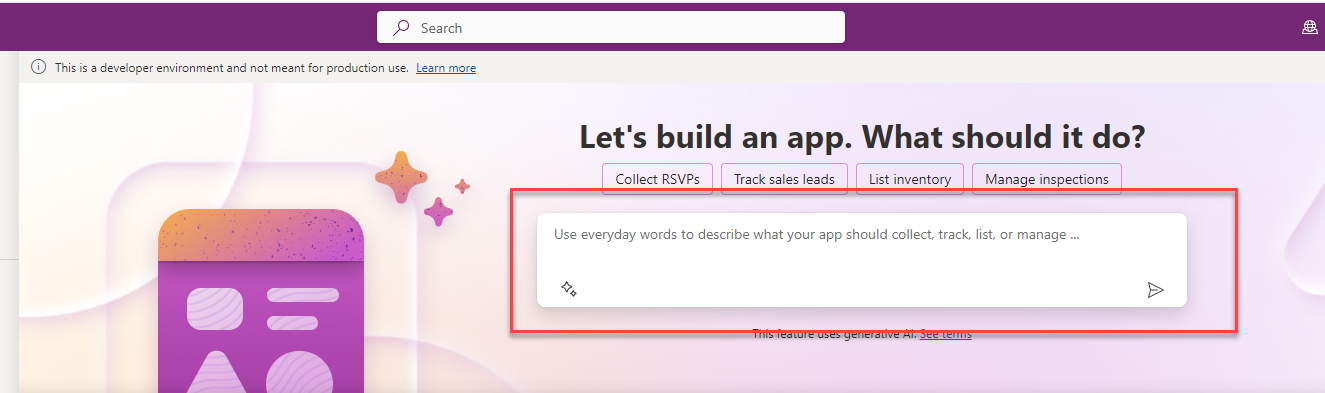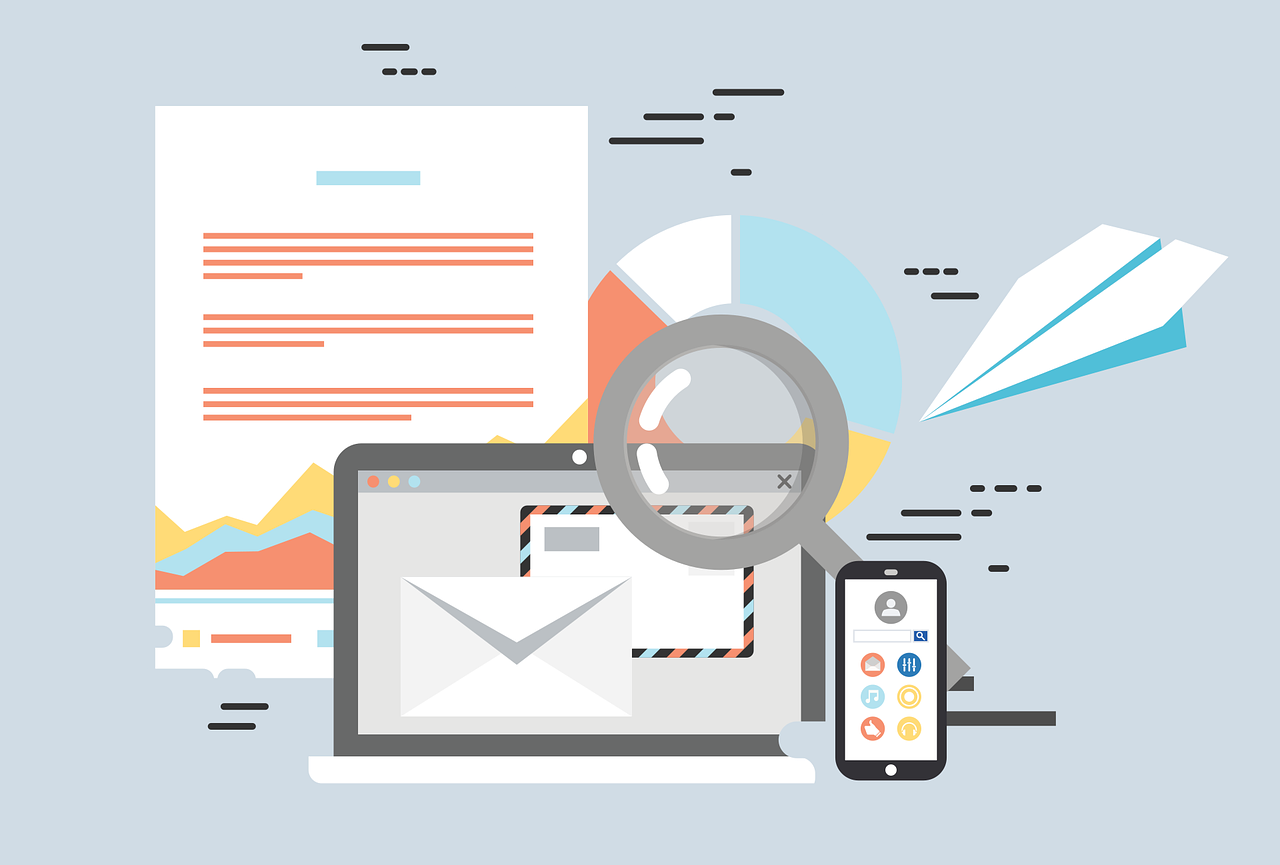Microsoft is offering an incredible feature - Copilot in Power Platform. It is of great help when building an app. Copilot in Power Apps acts like a smart helper. It helps app users understand their data by chatting in everyday language. With Copilot, users can work smarter, getting helpful tips and easily moving around the app.
In this article, I will explain how you can enable Copilot to make your job easier.
First you need to sign in to https://make.powerapps.com. Here in the upper right corner, you choose gear icon and choose Admin center. Or you can go directly to https://admin.powerplatform.microsoft.com 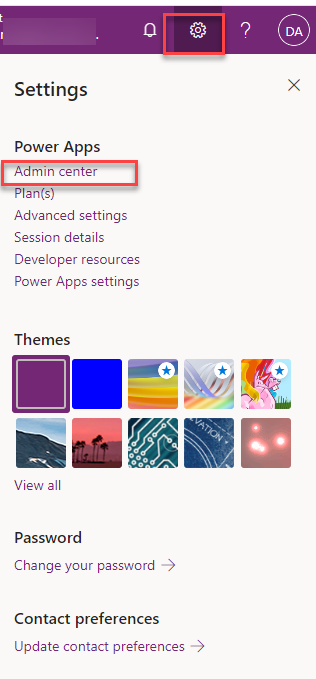
From the left side you choose Environments and choose the environment in which you want to enable Copilot. 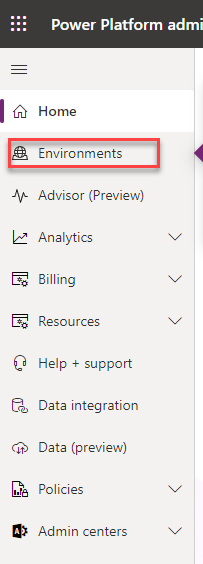
For this example, I am choosing my environment and press Setting in the Action Pane.
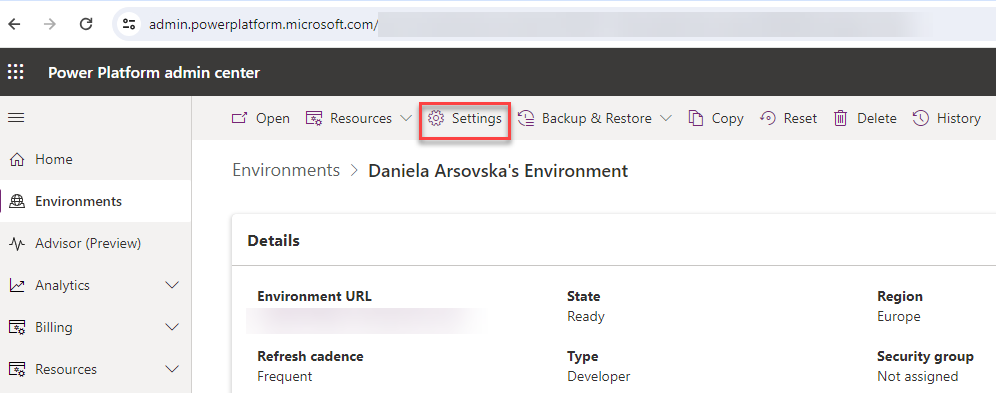
Here under the Product --> Features we choose Copilot and enable it.
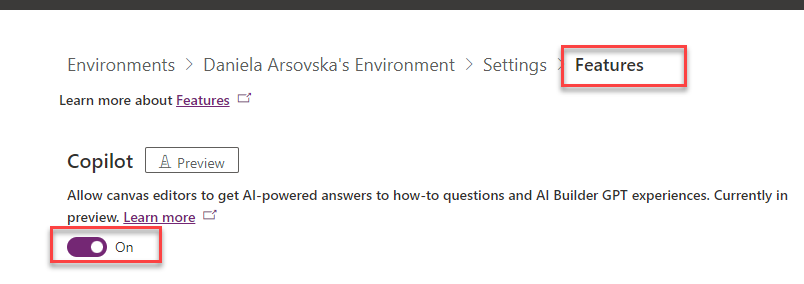
Do not forget to press Save at the end of the page when you finish with changes.
Now when you refresh your environment Copilot will be there, as in the picture below.
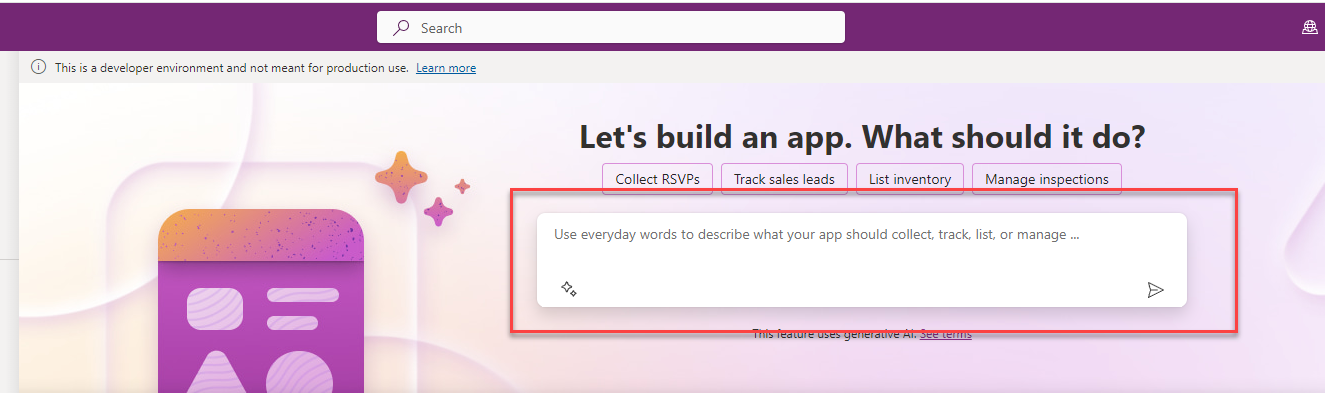
Hope you like this article. Please feel free to contact us for more information about Copilot and Power Platform.