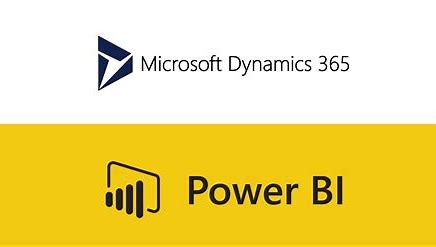When managing multiple companies, monthly tasks such as depreciation can take time. D365FO enables depreciation across multiple companies. This feature can be setup to run in batch every month, if wanted. It is also possible to add workflow and post the journals automatically once generated. This article will walk through how to configure and run depreciation across companies.
Configure depreciation
To enable the depreciation across companies, the only configuration needed is to define the journals to use and add these to the Fixed asset parameters. This setup is done in all the companies you want to be able to run depreciation for across companies.
-
Go to General ledger > Journals > Journal names. Create new journal of Post fixed assets type. Note that you can add approval workflow for review before automatic posting of the journals.
-
Create one Fixed asset journal name for each posting layer. This must be the same in ALL companies you want to run depreciation for.
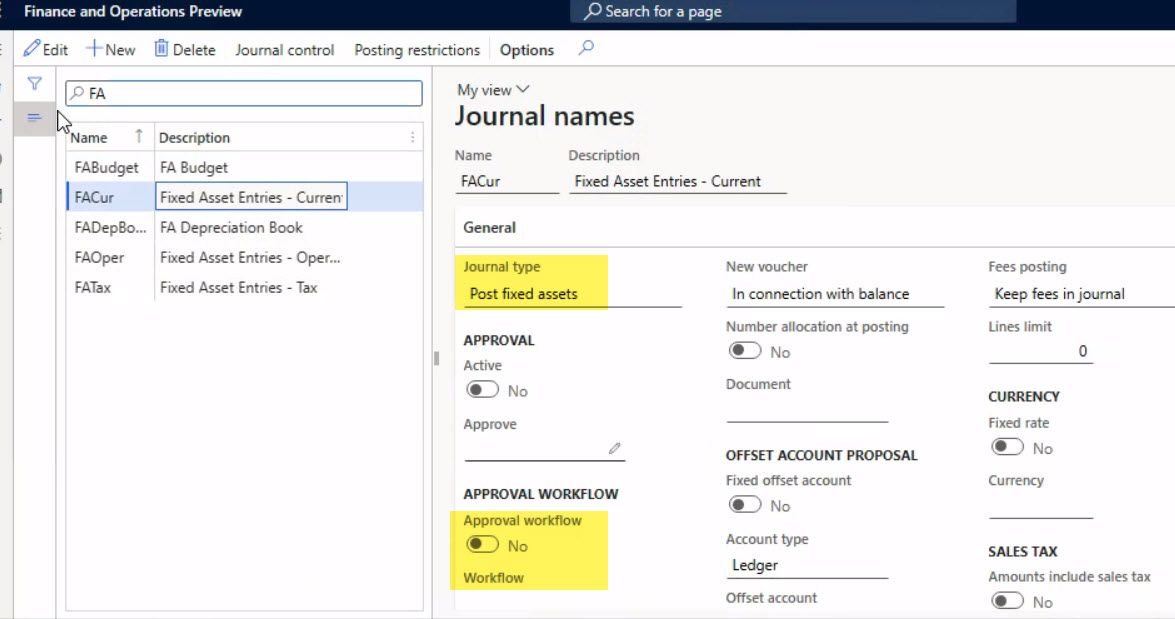
-
Go to Fixed assets > Setup > Fixed asset parameters. Select Fixed assets tab and the Fixed asset proposal fasttab.
-
Add the posting layer and the journal name. The typical layer are Current and Tax, but some additional layers are common in US.
-
The Depreciation proposal with 2000 controls how many books are in one journal. There can therefore be multiple journals created during one run.
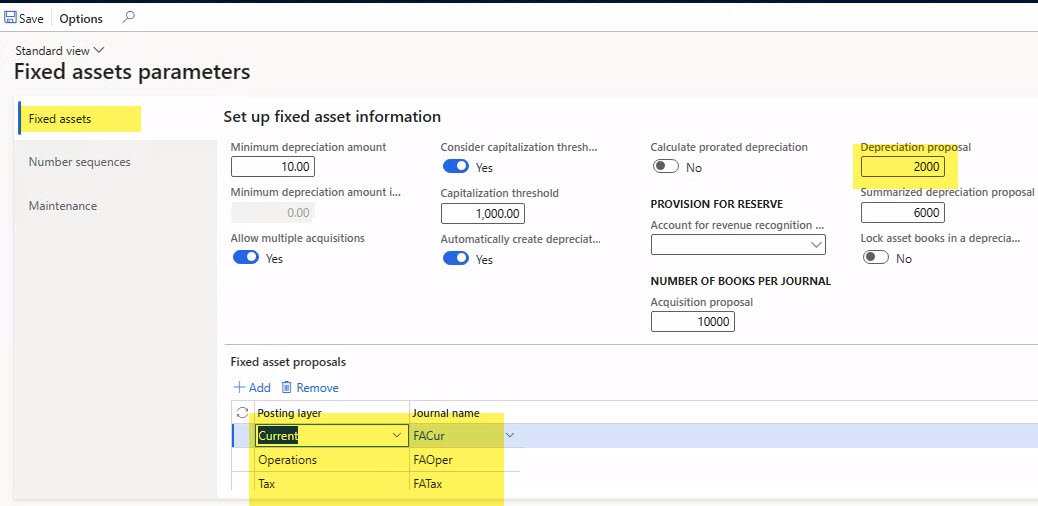
Run depreciation
To run the depreciation across companies go to Fixed assets > Journal entries > Create depreciation proposal.
The pop-up dialog below will appear.
-
Select the posting layer. You will need to create proposal pr. Layer.
-
In the Legal entities field you will have a list of the companies you have setup earlier. Select the legal entities to include in this run. You might want to separate these by country or areas.
-
Select the Journal name and the to date.
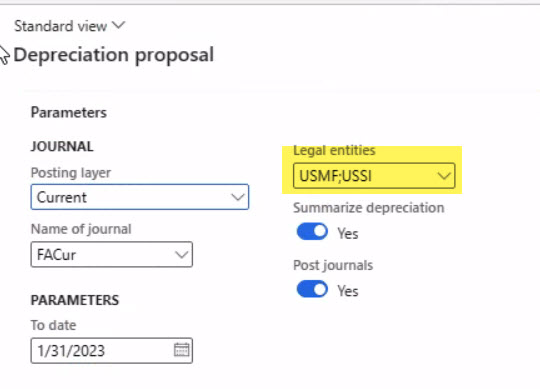
-
For the depreciation proposal select the assets you want to include in the run. Some companies group fixed assets groups together, others group by books. You can select multiple as shown here.
-
Select the batch processing. Task description is important you name it something telling to make it easier to find later.
-
Click Create journal.
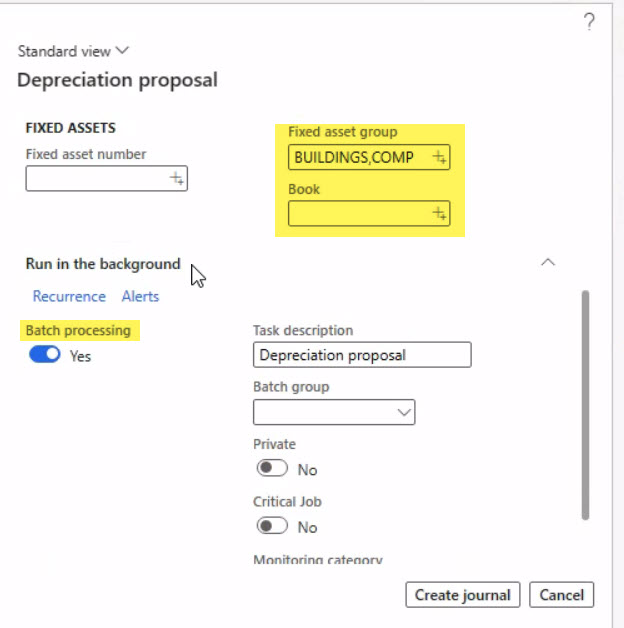 The process will run the background and if you have setup workflow, the journal will appear for approval. You can always view the journals in Fixed assets > Journal entries > Fixed asset journals.
The process will run the background and if you have setup workflow, the journal will appear for approval. You can always view the journals in Fixed assets > Journal entries > Fixed asset journals.
Need help with fixed assets? Please feel free to contact us with any questions.
.jpg)