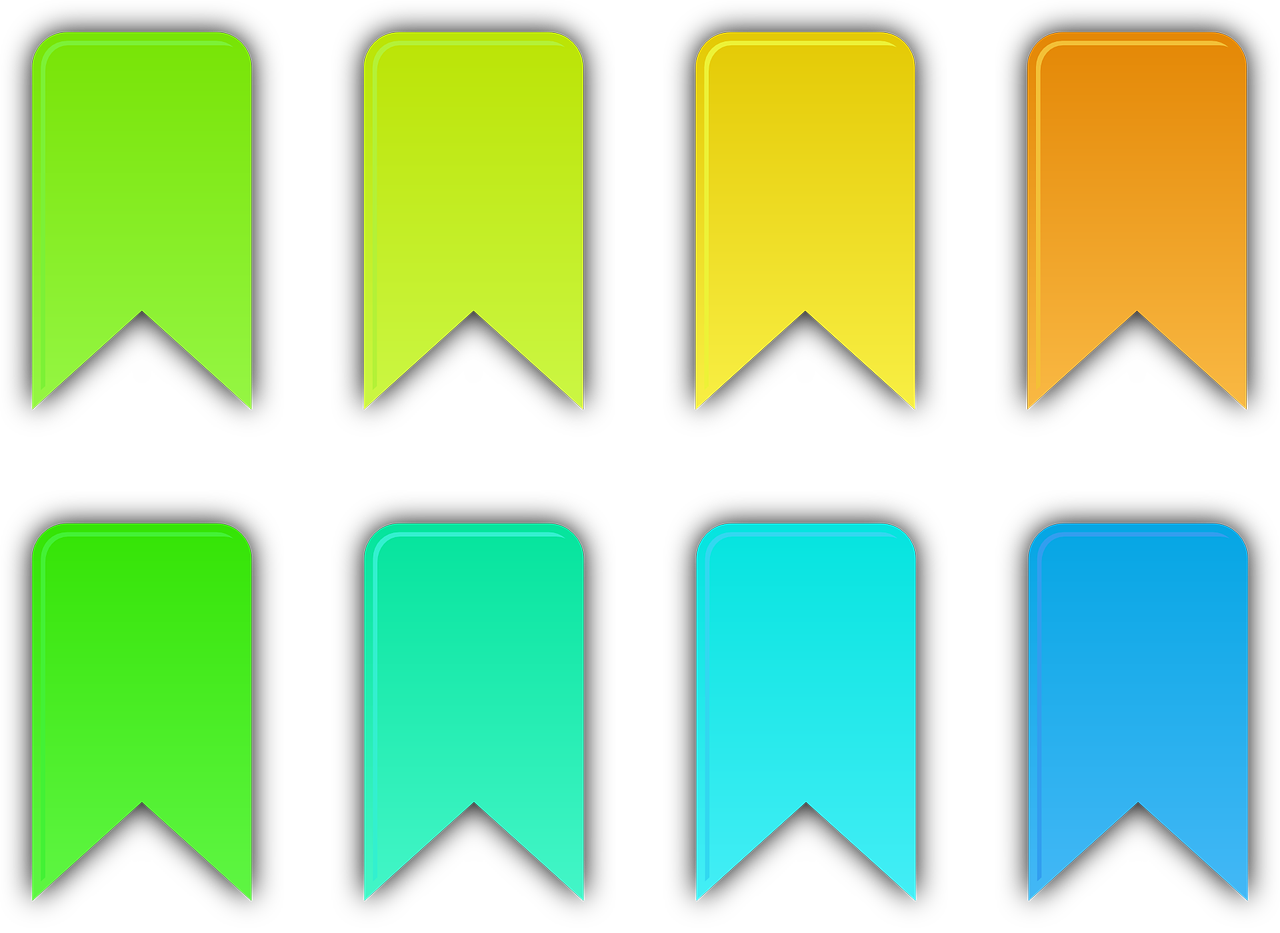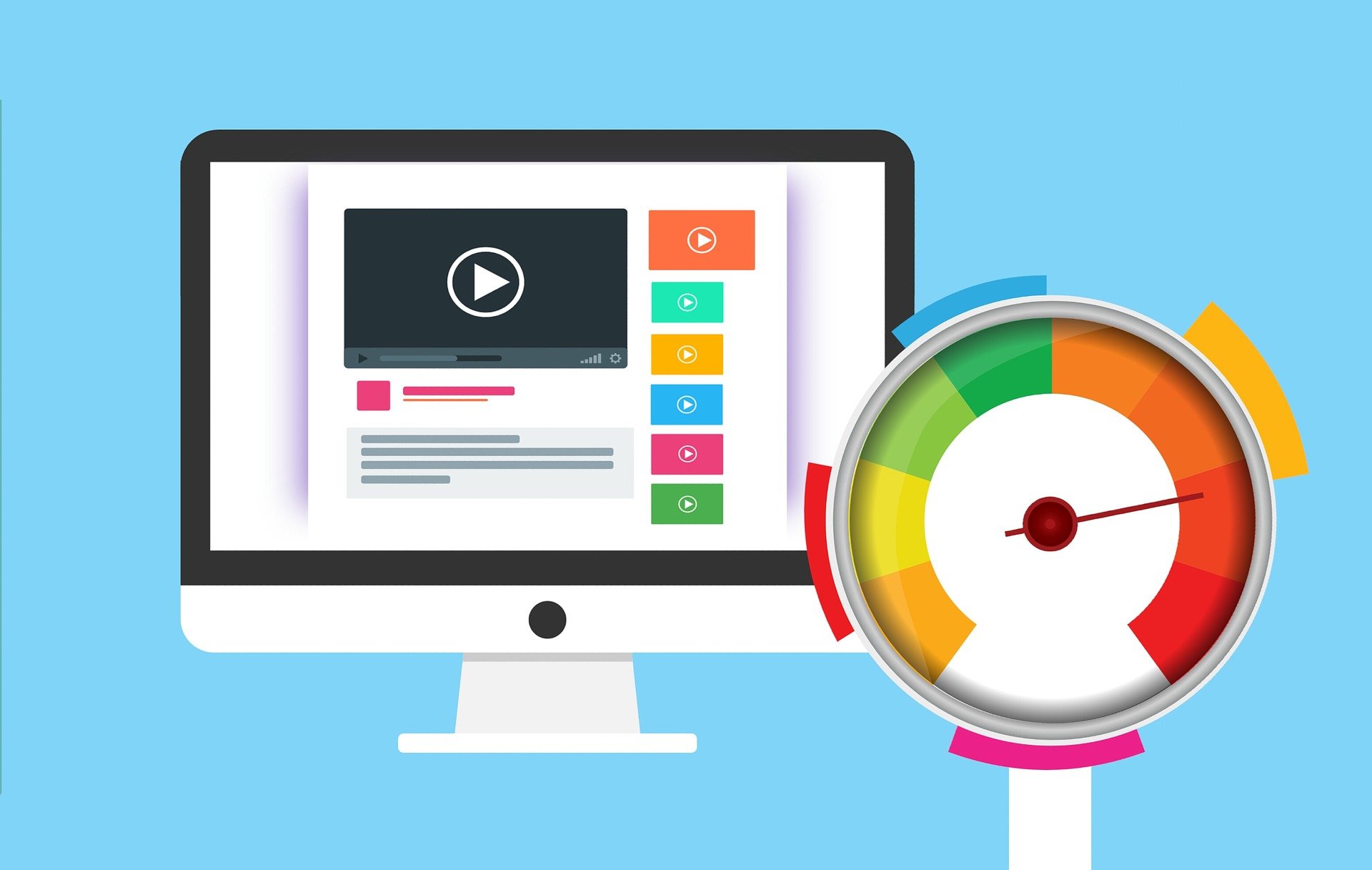I love to check the every month the What's new in Dynamics 365 Finance to review the new features, modules and changes that Microsoft applies to the ERP, an one of the most expecting ones this year has been the Financial tags. I read several posts and articles about it, all super interesting and really promising, because it can be used in the financial reporting as a complement for the financial dimensions (my passion...) but you can edit the values after transactions are posted what it's not possible with the dimensions. If you want to learn more, you can check all the difference between the tags and dimensions in this link.
Now it's the moment to start using it and some details are not clear in the documentation until you put your hands on, so, let's go! Do you want to learn it with me? We will start step by step!!
Activate the feature
The first step is to activate the new feature, Financial tags, in the Feature management workspace.
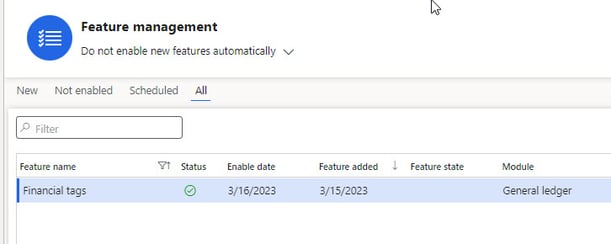
General ledger module
If I go to General Ledger > Chart of accounts I can see a new menu item related to the tags:
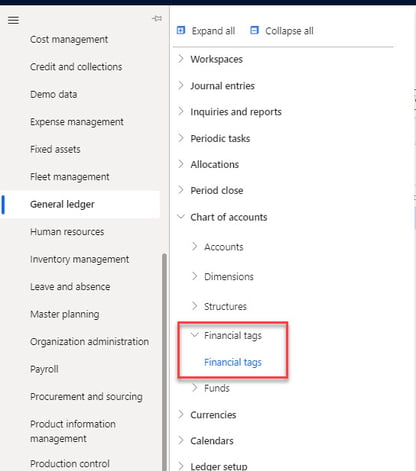
Financial tags form
Once I open the form, I click +New and I can see multiple financial tags types to create; "Text", "List" and "Custom list". I'm going to create one of each to understand the differences and options.
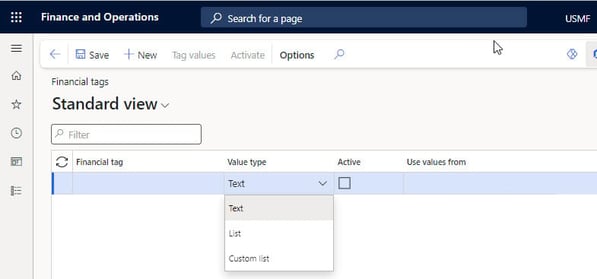
Imagine the scenario where I'm not using purchase orders, I do the posting of vendor invoices using invoice journal or pending vendor invoices with procurement categories. My first tag with the type "Text" is going to be a Reference related to the vendor invoices or payments that I want to include in the related vouchers. If I create it and click Save I get the following error message for a setup that I'm missing:
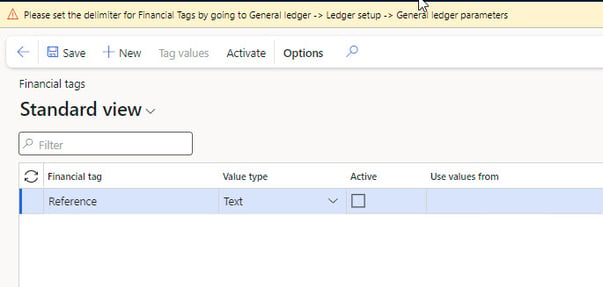
Let's duplicate the browser and go to General Ledger > Ledger setup > General ledger parameters > Financial tags, I need to select the segment delimiter. This is a share parameter for all the legal entities.
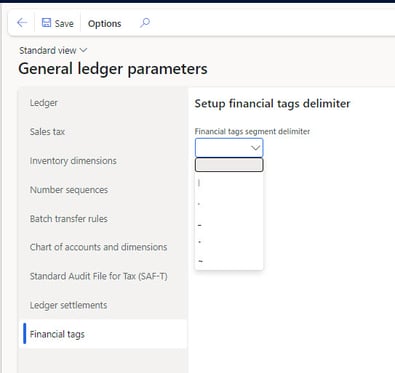
Once I select it and come back to the form I can save the new financial tag without errors. The following type "List" is related to other table that can be selected from a selection list, in my case I'm going to create CustGroup linked to the Customer groups form that I want to use for the internal financial reporting.
The last financial tag with the type "Custom list" is going to be AccrualType, that I will use to identify the type of accrual that I'm going to post in some specific ledger accounts.
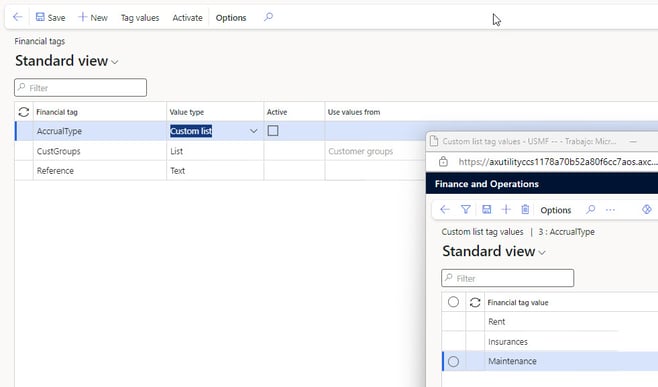
With the 3 financial tags created I click Activate and I select all the tags for the activation (it's possible also to deactivate tags already created). After I select the tags I click Activate or deactivate tags.
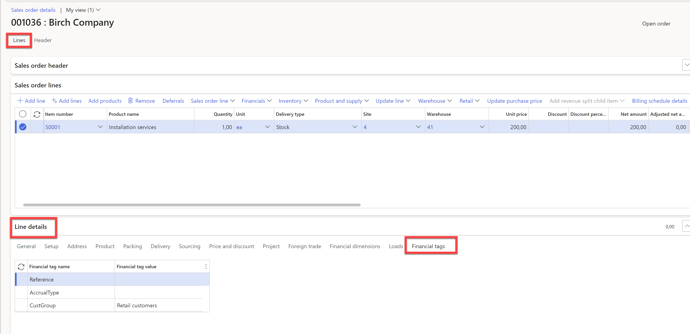
Now everything is ready, come with me to use it!!
I go to General Ledger > Journal entries > General journals. Once I open this form I can see a new tab in the journal header:

Based on the previous setup in the tags I can select a value or type some information. OK... I completed it with some info:
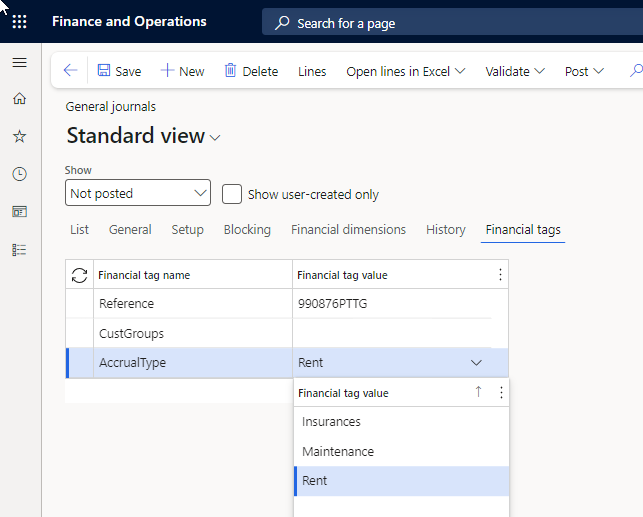
I'm going to create a vendor invoice. I know, GL journal is not the best place but, for now, this functionality is only available in this journals and not in the rest, example vendor invoice journal. The tags selected in the header are copied to the lines but it can be modified if required. I select the vendor and the offset account and the rest of required data:
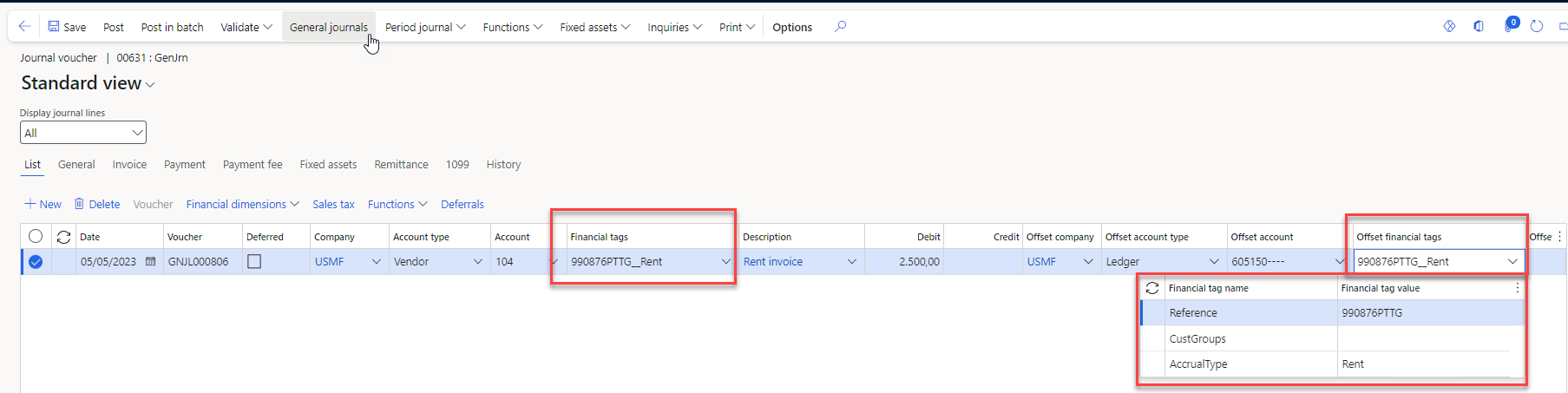
I select an accrual identification and I can see the financial tags are retrieved in the ledger accruals, that's great! so let's post it.
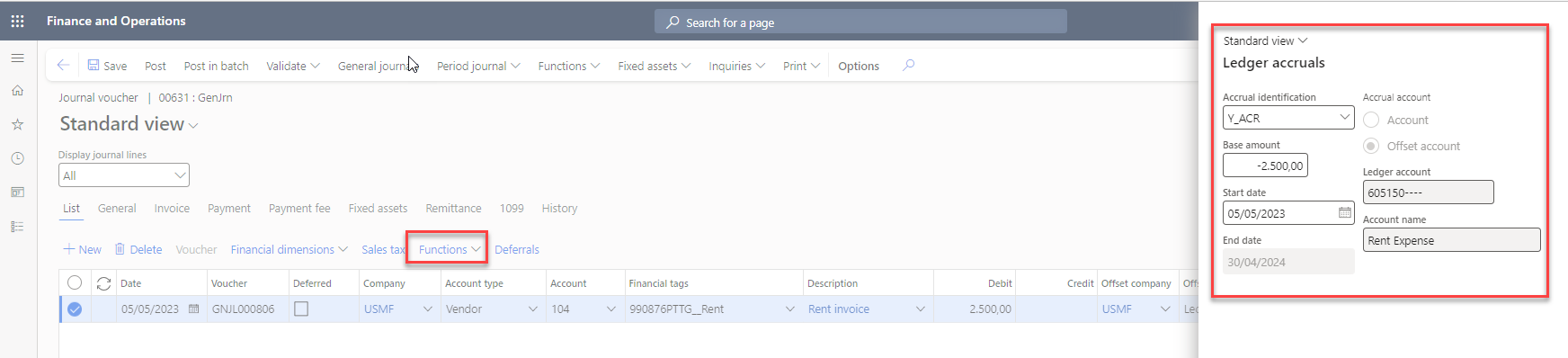
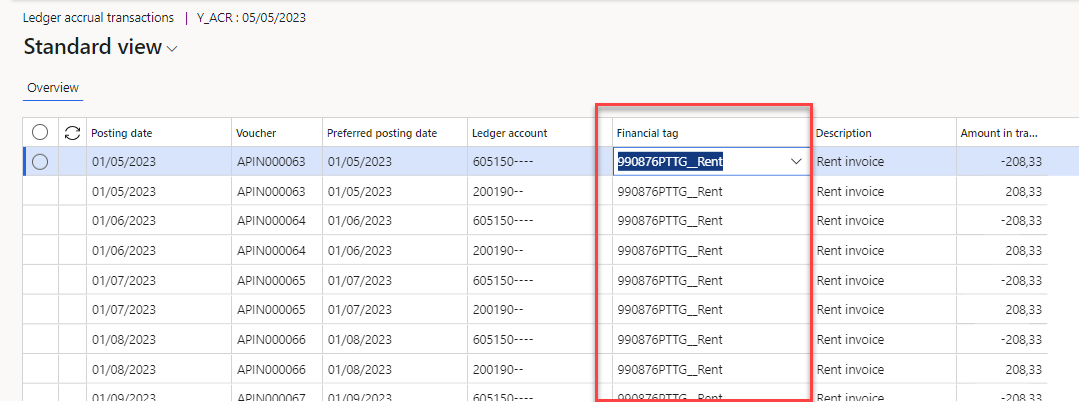
If I review the voucher, I can see now three new columns with the selected values:

I can modify the values with the option Edit voucher > Edit internal voucher data:
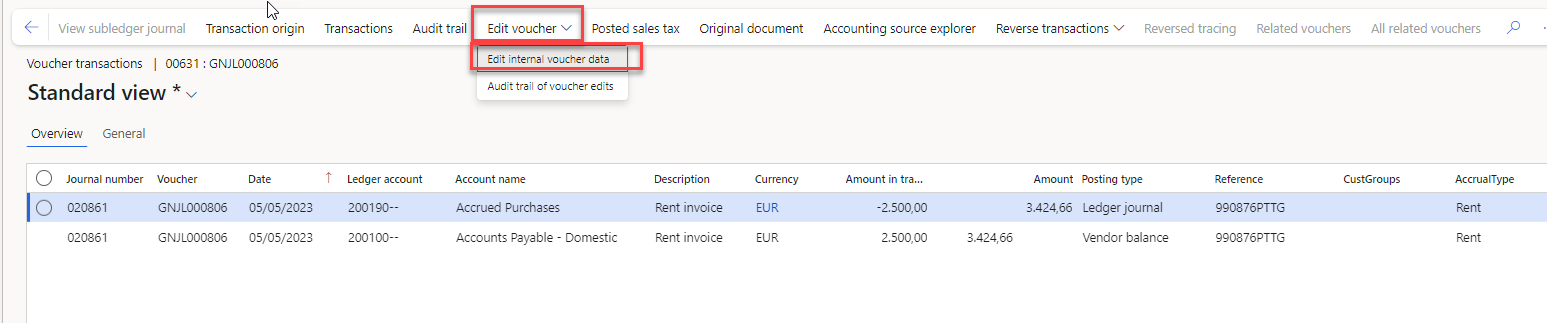
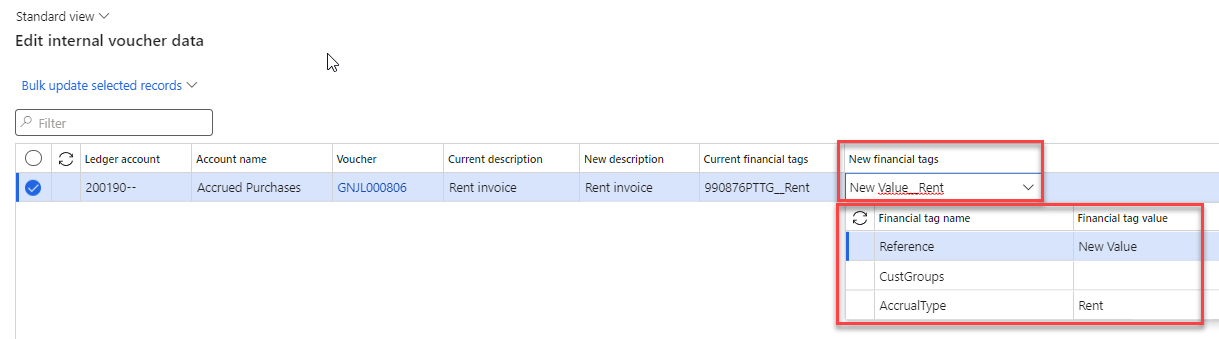
This modification is done by voucher + ledger account, this is important in the case I need to modify a voucher with several lines, as far as I know today, this needs to be done line by line ( I can select multiple lines but I cannot use the bulk update modification for the tags):
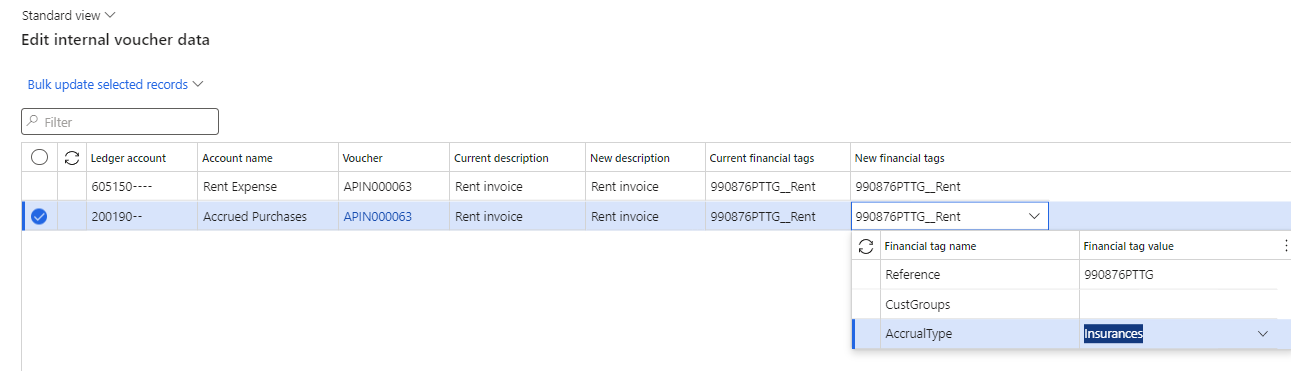

For the time being looks cool. Now, where I can get this info? From the previous inquiry, at the voucher these new fields are included, so I can navigate for the trial balance to the Voucher transaction. I will love to be able to see this from my favorite inquiry, Accounting source explorer, but it's not... I open the financial reports but I cannot see a way to apply these financial tags or show it in a report 😞
So, my conclusion is: the financial tags will be an amazing tool and improvement in Dynamics 365 Finance, for the time being is a baby just born.
Share your comments with me in the LinkedIn or contact us to review this or other topics. Thanks for reading and learning together!!