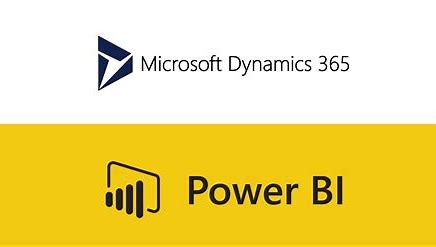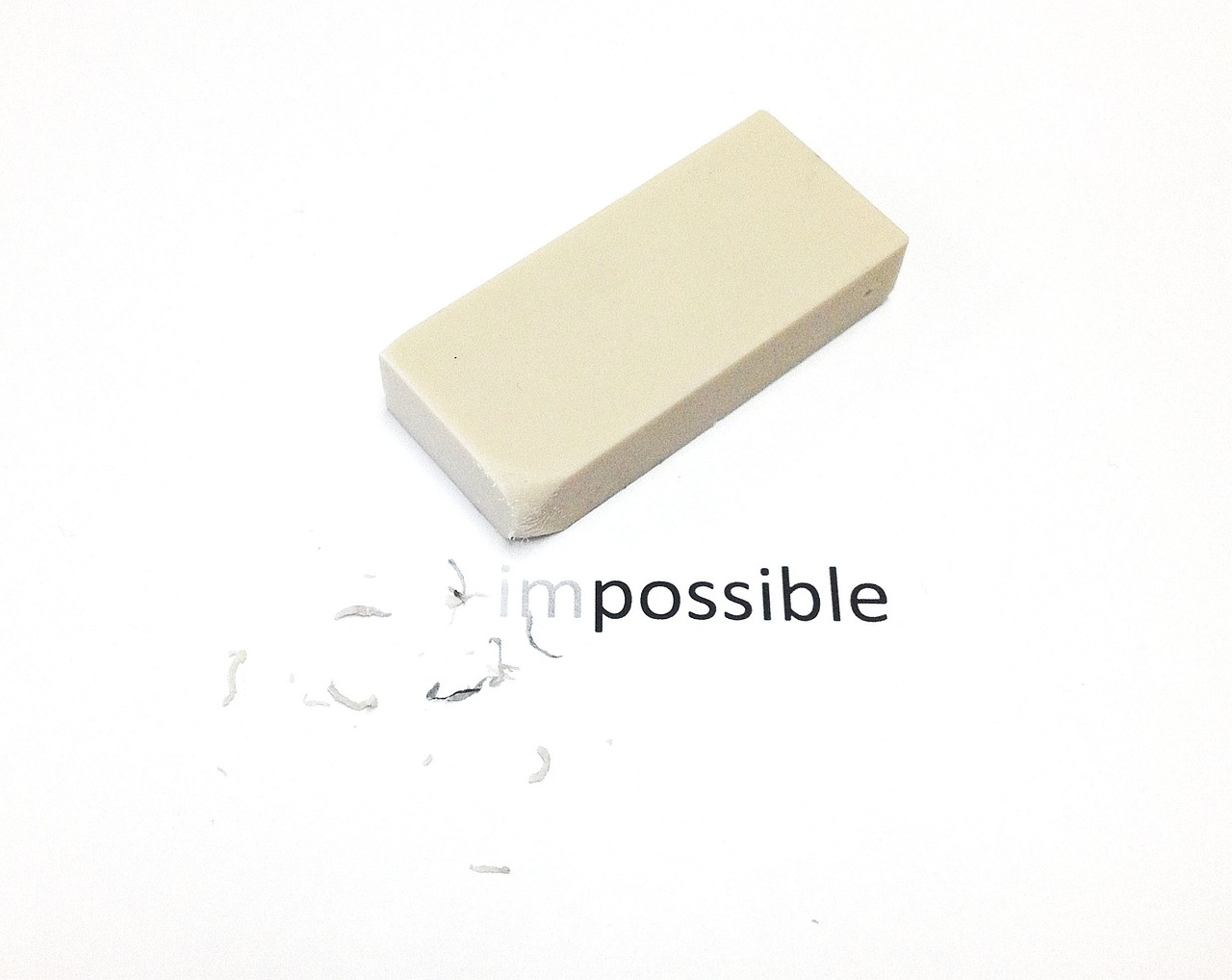Financial reports are now an integrated feature of D365FO. The creation of reports is flexible and can include different hierarchies of companies, which enables a view across companies. Once the reports are generated, the user can view the reports in different ways, as well as drill into the details, publish, print, and export. This article will focus on the options for export to Excel.
Generate financial reports
To find the financial reports go to General ledger > Inquiries and reports > Financial reports
Click on Financial reports to open up the list of reports.
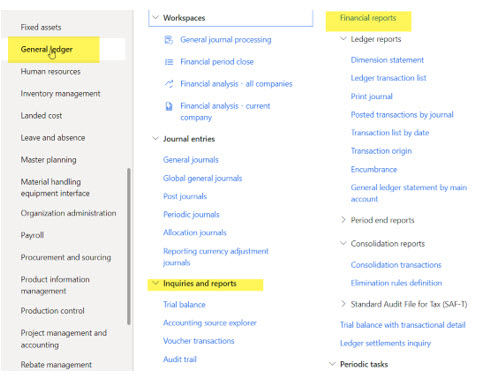
Select one of the reports to generate. In this example we have selected the Balance sheet – Default:
-
Click Generate
-
Enter the date you want the report to end on, typically end of month.
-
Click OK
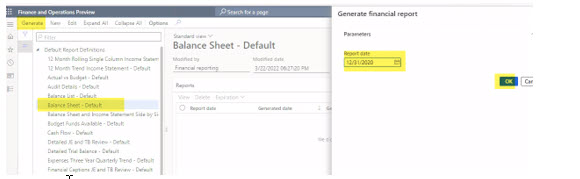
You will receive a message that the report will generate while you work on other things.
Once the report is ready, there are several options to view and one of these is to export to Excel.
-
The transaction level is default set to not export, but it is possible if you need to drill into transactions.
-
In the example below, we are interested in looking at accounts and dimensions for each of the lines, so we select to include these in separate columns.
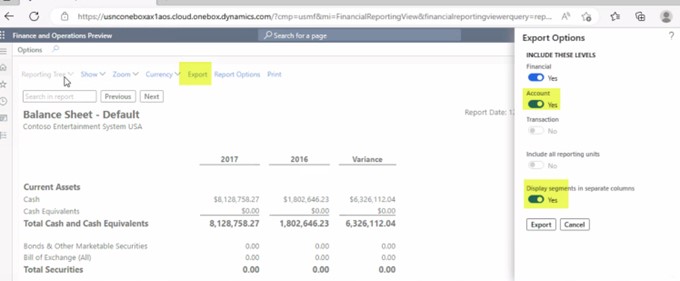
-
When you have selected the options, click on Export. There are couple of options to export to. Depending on your setup you select one. This example we selected to download.
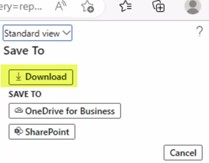
In Excel there will now be two worksheets, one with the balance sheet an another one where you can view and analyze the data by dimension.
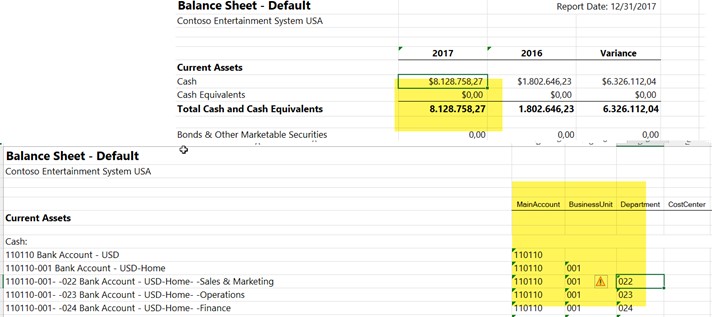
Please feel free to contact us if you are interested knowing more.