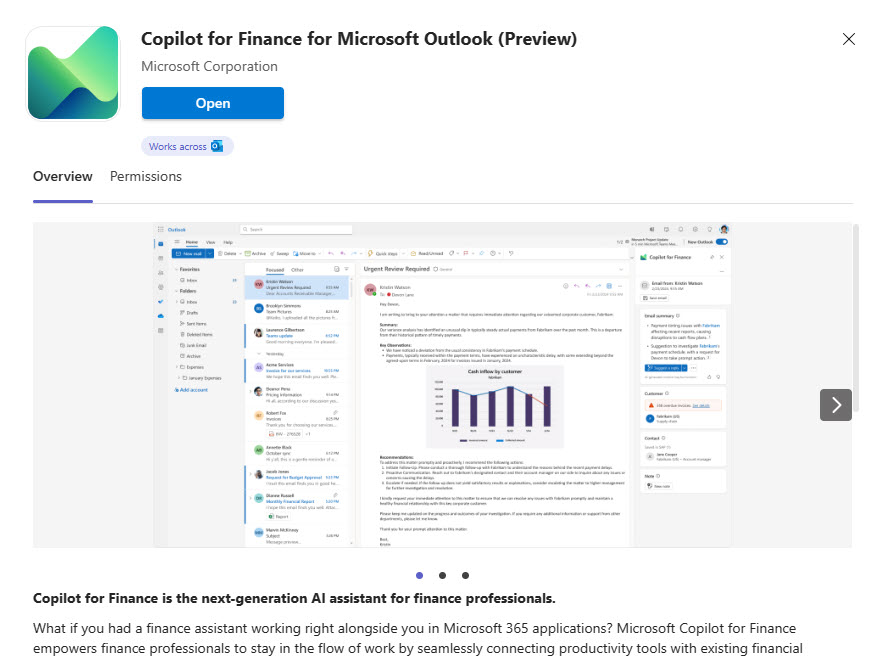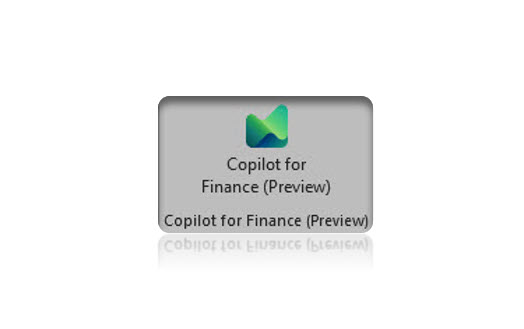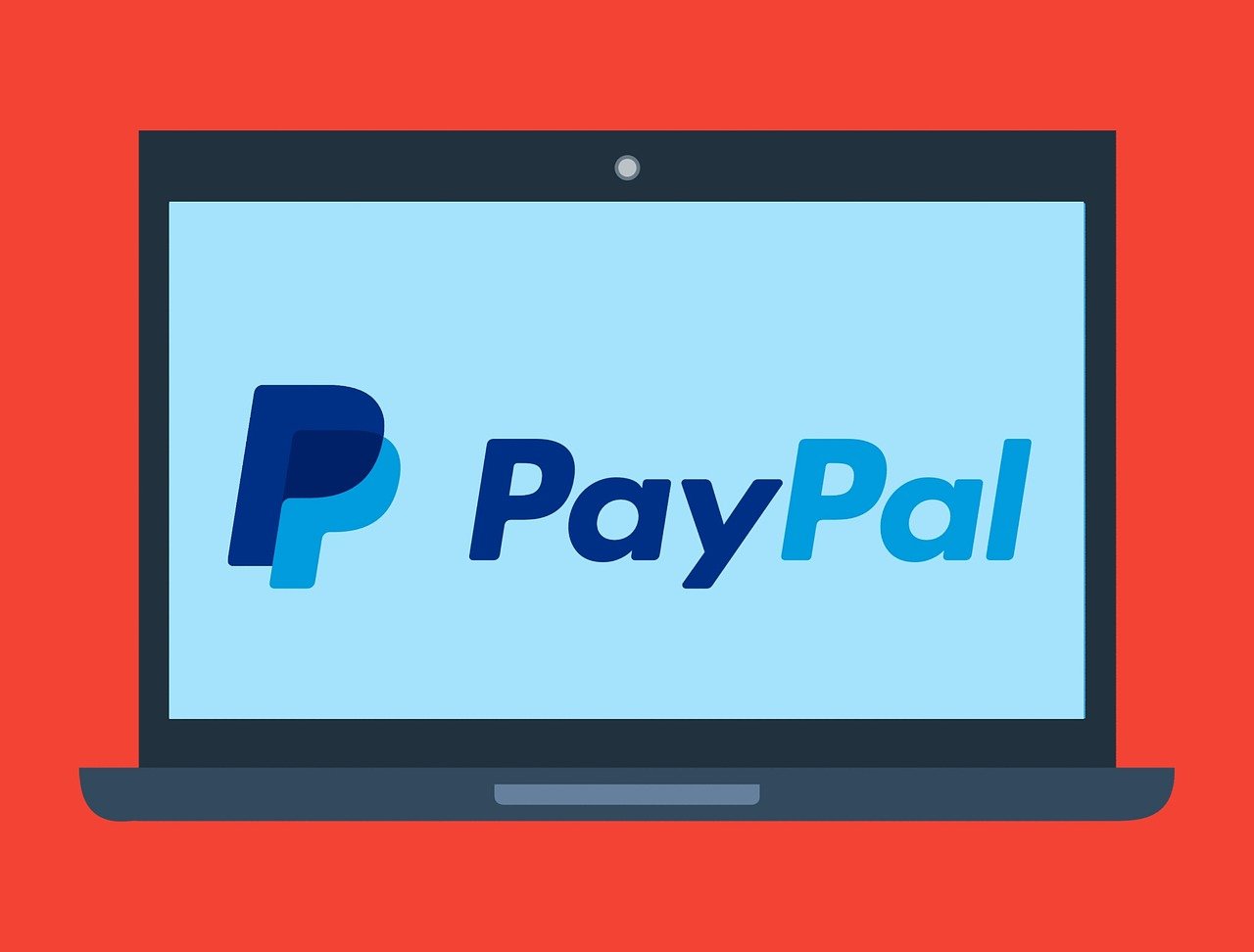In our previous article we explained how to use Copilot for Finance in Excel, now we are going to dive into Copilot for Finance in Outlook. As we mentioned before in our previous article, Copilot for Finance and Outlook are now integrated. This means we can reply and write new emails straight from Copilot for Finance. It can save us time and make us more accurate in our answers. Let us dive into writing a new email using Copilot.
Imagine we are company DA. We must share some details about open invoices with our customers. First up, we got to get Copilot for Finance with Outlook. We choose Add-ins, pop "Copilot for Finance" in the search bar and click Add.
Next, we start a fresh email and pick Copilot for Finance from our Add-ins. We choose who we are emailing, and then get down to typing up what we want to say in the Draft with Copilot section, just like the snapshot shows.

You will notice a couple of lines where you can tweak the tone and length of our message, as shown in the picture below. Super handy.

After writing down a short text informing them that we are sending the list of open invoices, we hit Create draft. Copilot writes up a draft. We can modify it if needed or just roll with it and add it to the draft.
And our draft's ready to roll in our email.

With Copilot for Finance in Outlook there is also the possibility to send our customers actual invoices as an attachment.

Just pick the needed invoices from the Customer tab; press Attach invoice to draft, and the attachment is ready.

The things you can do with Copilot for Finance? Endless. If this sounds like something you could get into, do not be shy—reach out to us.