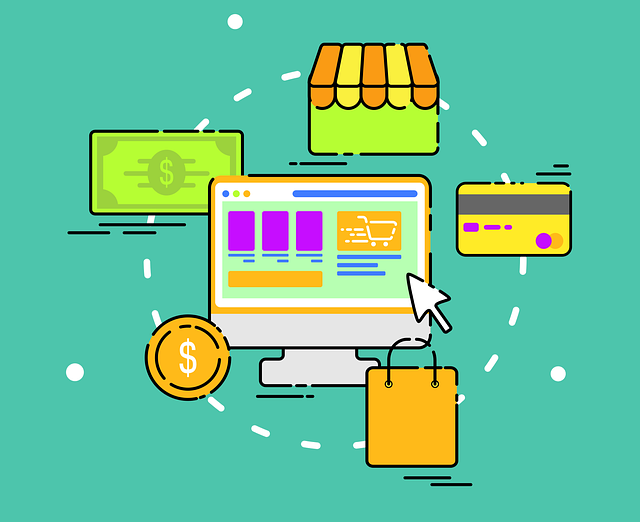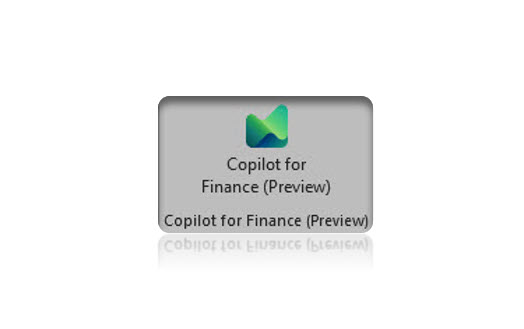In this article we will give a brief explanation on how to set up a payment method for omnichannel in D365 Commerce.
Payment methods must be configured for each Commerce channel. Some of the channels allow certain payment types, for example. E- Commerce orders cannot accept cash.
Configure payment methods
There are four steps that need to be done in order to create a payment method for a retail channel:
-
Create base payment methods that will be used by any retail channel. Go to Retail and Commerce > Setup > Payment methods > Payment methods, as shown in the picture below.
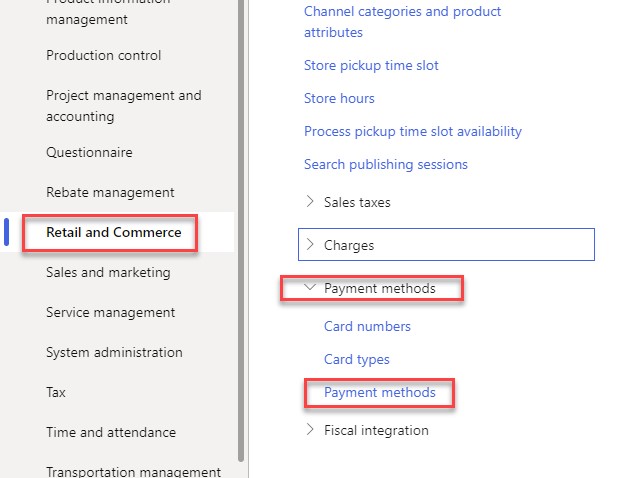
-
Set up card types and card numbers if you are using credit or debit cards. Retail and commerce > Setup > Payment methods > Card number and Card Types.
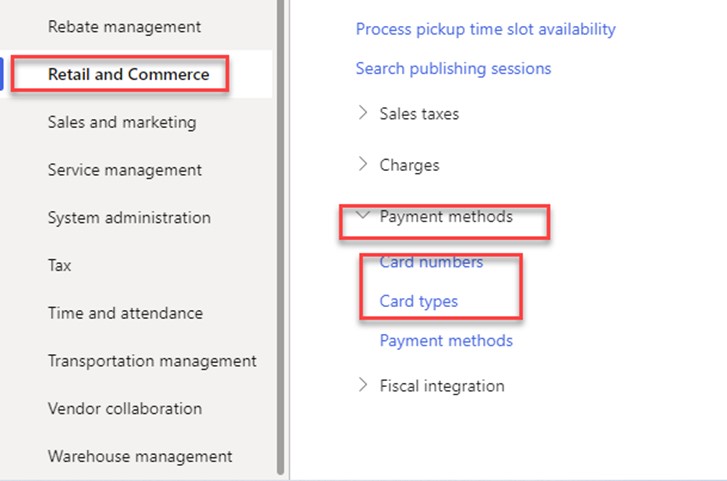
-
Assign the appropriate payment methods that can be used for each Commerce channel. You can do that by going to Retail and commerce > Channels-Stores > All stores, choose one store and in the Action Pane under Set up, choose Payment methods, as in the picture below.
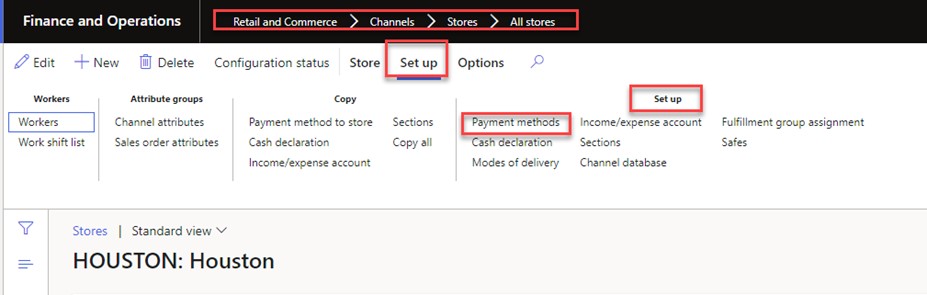
-
Set up the card payment methods that the Commerce channel will accept.
-
Retail and commerce > Channels-Stores > All stores, choose one store and in the Action Pane under Set up, choose Payment methods. And go to Electronic payment setup.
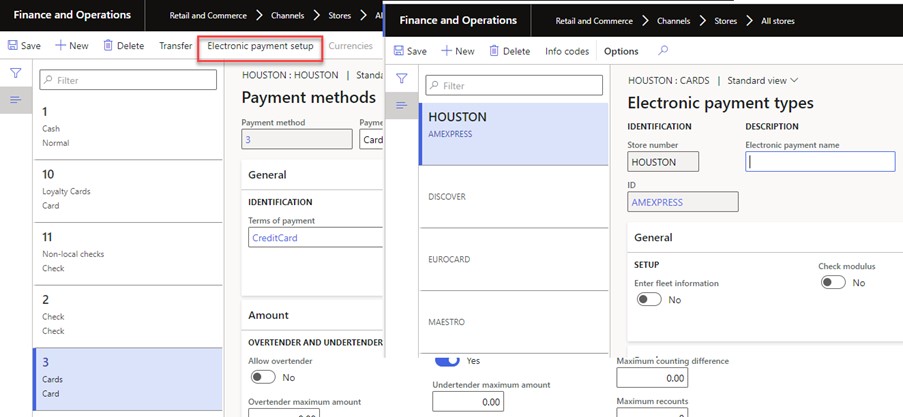
Types of payment methods that can be set up in the system include:
-
-
-
Cash
-
Check
-
Currency
-
Card
-
Credit memo
-
Gift card
-
Customer account
-
Loyalty points
-
-
Additional retail, channel-specific configurations required:
-
On the call center channel, selecting Enable order completion is important because it ensures that companies do not release sales orders that are placed by a customer unless a prepaid or preauthorized payment is in place.
-
For refunds, you must specify a refund method on the call center to process refunds. A payment method must also be configured for the payment field on the RMA/Refund Call Center parameters.
To enable the card tokenization, go to Retail and Commerce > Headquarters setup > Parameters. Tokenization is the concept of taking a credit card number and turning it into a reference string that is stored to ensure that a company does not store any credit card information.
-
Card references are referred to as tokens.
-
Tokens can be used to get new authorizations if a payment on an order expires.
-
Tokens can be saved with customer records to facilitate later transactions in the online store or Call Center
For brick-and-mortar stores, you must set up cash denominations for each currency. The appropriate currencies must be configured for the legal entity. It can be found under Retail and Commerce > Channels > Stores > All stores > Cash declaration button.
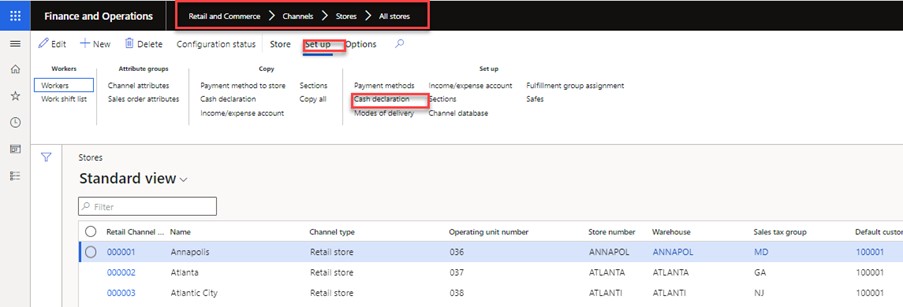
Gift cards can be managed within Commerce or managed through another source by using a payment connector. Adyen payments have other gift card options available as well.
In the next commerce article, we will explain how to configure connector for PayPal.
Please feel free to contact us with any questions.