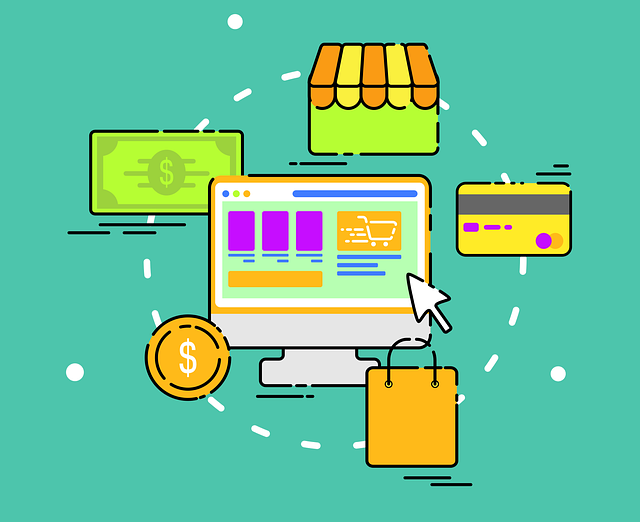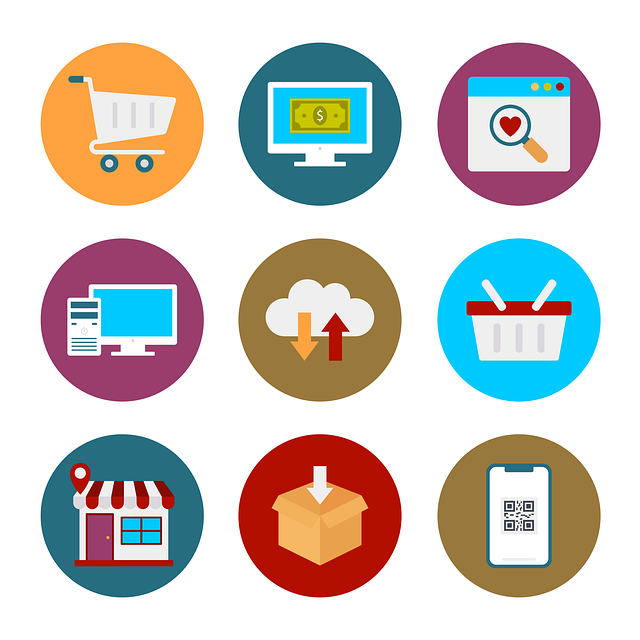In this article we are going to explain how to configure a retail warehouse, one of remaining components of the omnichannel in D365. In the previous post, we explain how to do the setup for Initializing Seed Data, Commerce Parameters and Distribution Schedules. Here we will continue with configuration of the warehouse.
Configure a warehouse
Every commerce channel requires inventory, but in order to have inventory, it must have a warehouse associated with it.
Before creating a warehouse, you must first do the following setups:
-
Create a site.
-
Create a warehouse.
-
Create an inventory aisle.
-
Create a warehouse inventory location.
-
Assign the default receipt and issue locations to warehouse.
A site is a logical grouping of warehouses. Even if only one warehouse is in a site, a site must still be assigned. We need to access the module Retail and Commerce > Channel setup > Sites.
.jpg?width=760&height=603&name=1%20(1).jpg)
A warehouse is a physical location in which inventory is stored. Warehouses and commerce channels have a 1:1 relationship. The Stores page can be found under Retail and Commerce > Channels > Stores > All stores.
.jpg?width=903&height=276&name=Picture2%20(1).jpg)
Each warehouse must be assigned a site. Each inventory aisle and inventory location must be assigned a warehouse. The following page can be found under Retail and Commerce > Channel setup > Warehouses.
.jpg?width=903&height=417&name=Picture3%20(1).jpg)
After the creation of these four components you need to setup several configurations for the warehouse in Retail and Commerce > Channel setup > Warehouses. Default receipt location and Default issue location and the Return and Storage dimensions need to be configured. For Negative inventory you need to decide if negative inventory is allowed.
In the next part we are going to explain how to configure payment methods.
Please feel free to contact us with any questions.