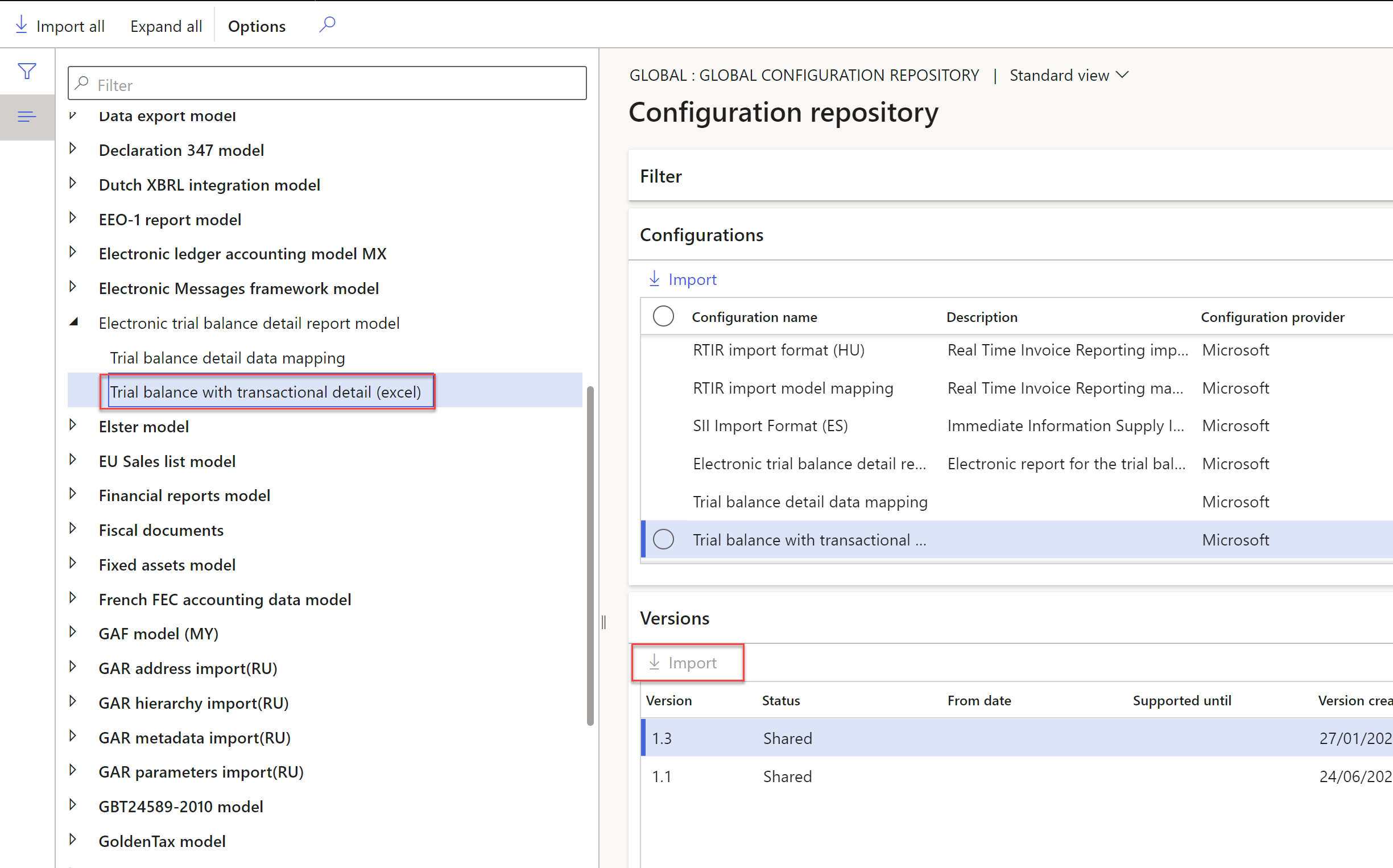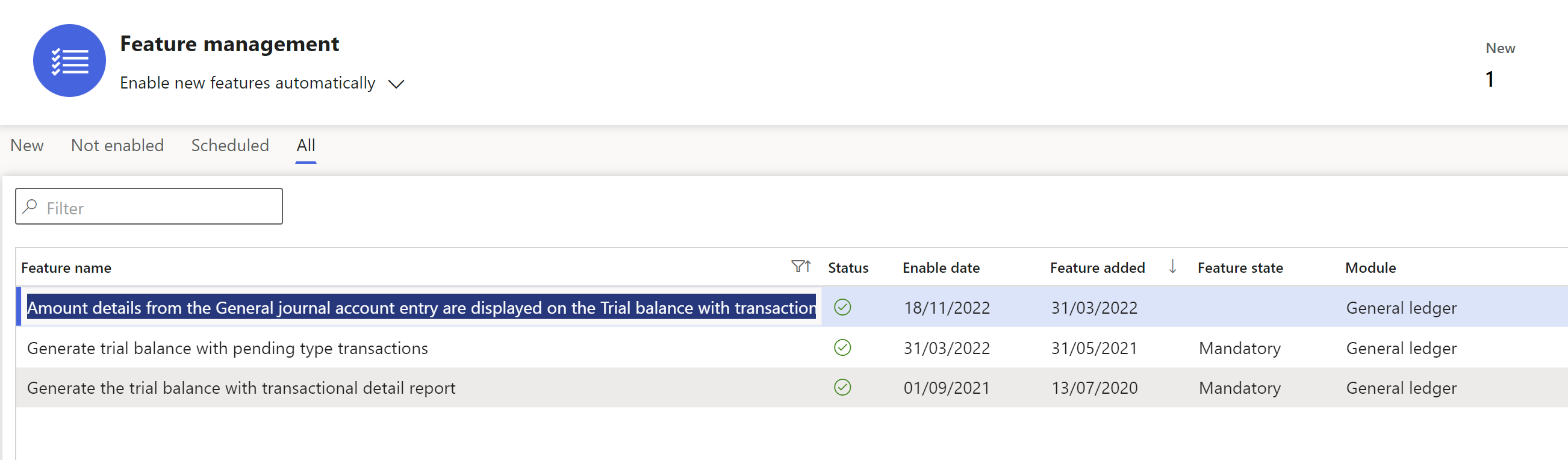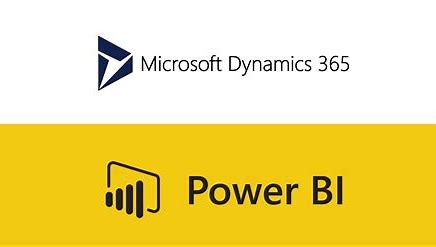We can generate from D365 Finance some standard reports really useful, printed in Excel with the required format for using during the month closing and even generate it for the internal audits.
There are two key reports in General Ledger that I recommend you configure and use it for your month closing or daily validations, let's see the details about the required setup and how to generate it.
General ledger Statement by main account
This report generates an Excel with all the transactions posted in a selected period, group by ledger account. This report is printed in the user's preferred language.
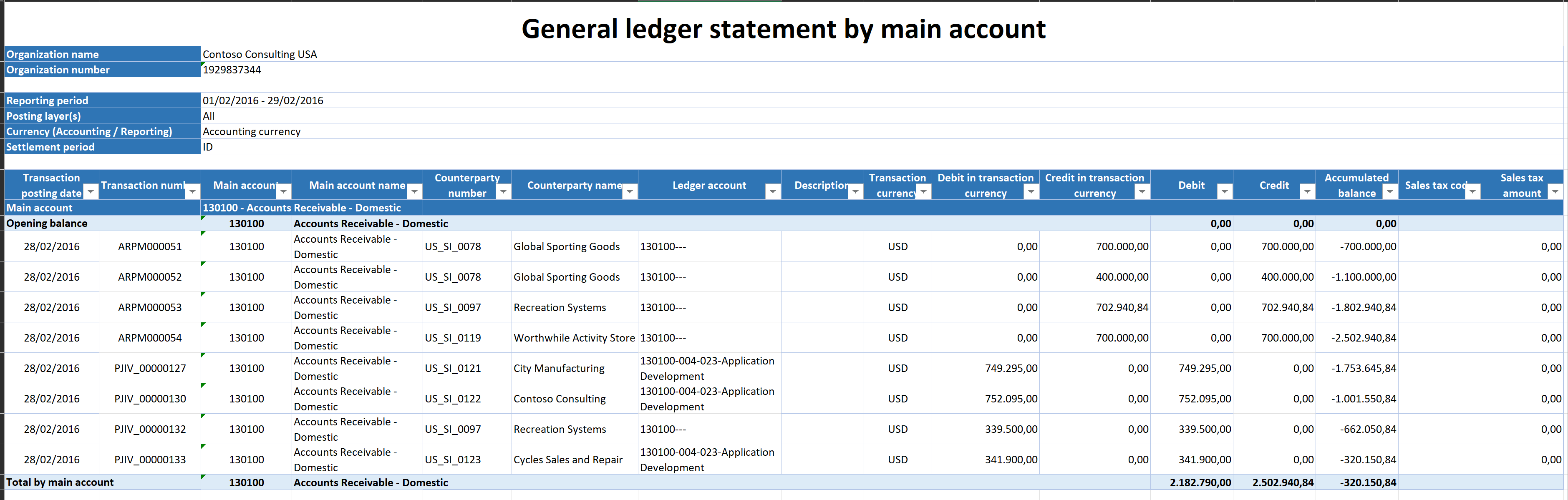
Required setup
Download the last version of the following electronic reports in the related path:
-
Electronic reporting workspace > Microsoft repositories > Global configuration repositories > Open > Standard Audit File (SAF-T)
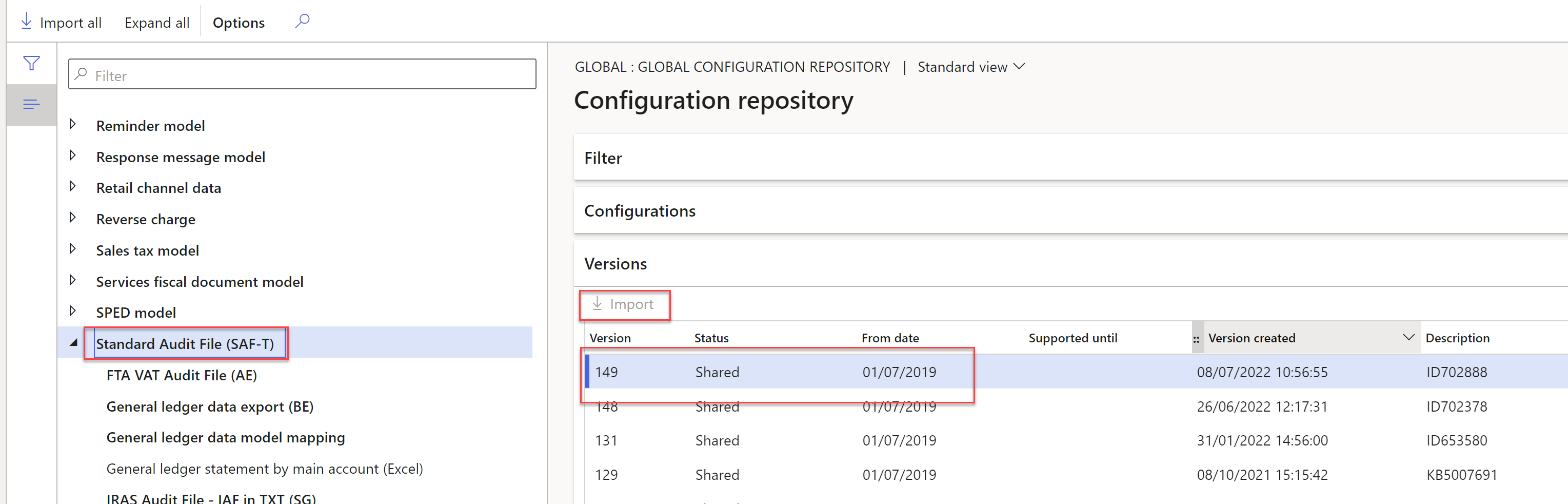
-
Electronic reporting workspace > Microsoft repositories > Global configuration repositories > Open > Standard Audit File (SAF-T) > SAF-T General model mapping.
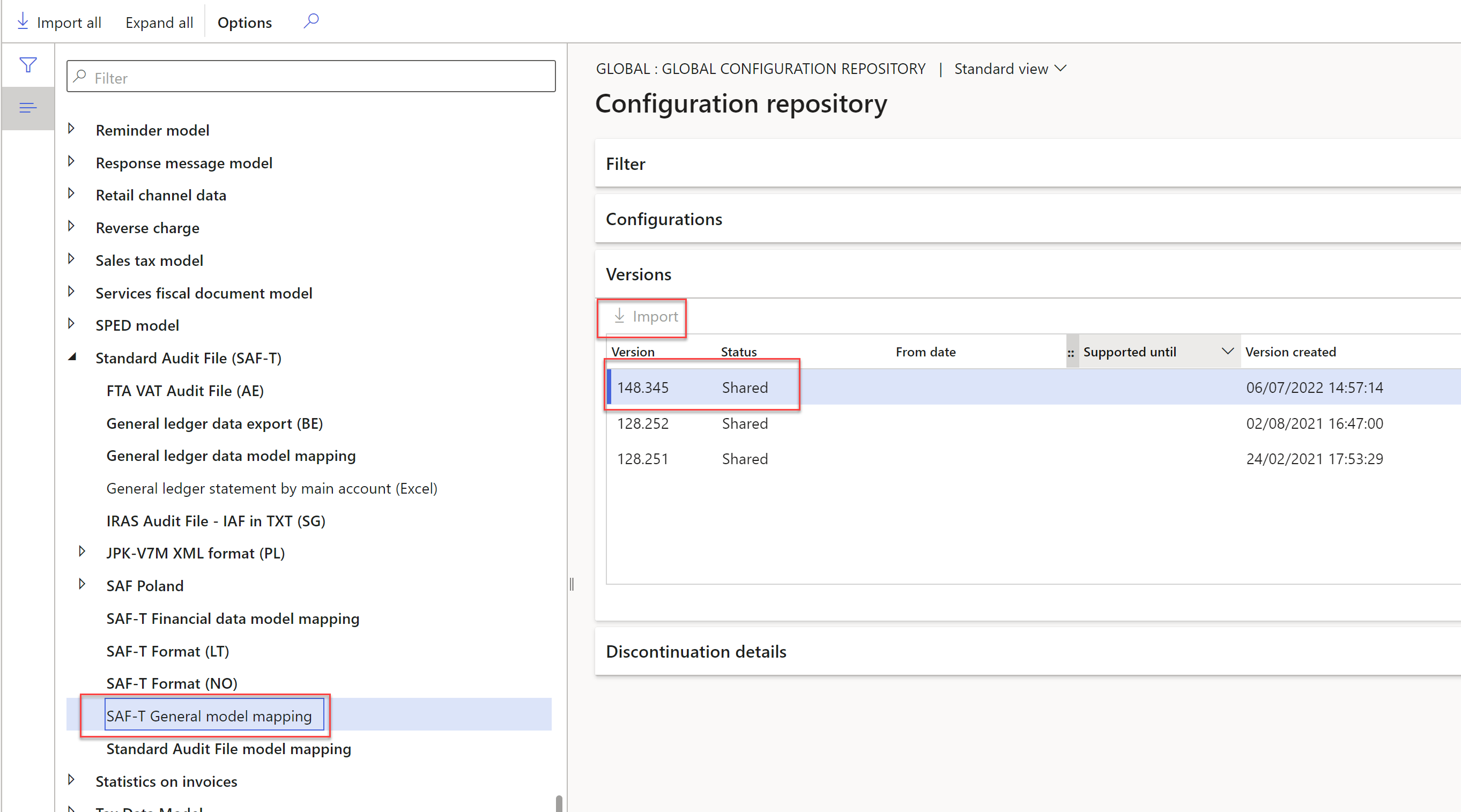
-
Electronic reporting workspace > Microsoft repositories > Global configuration repositories > Open > Standard Audit File (SAF-T) > General ledger statement by main account (Excel).
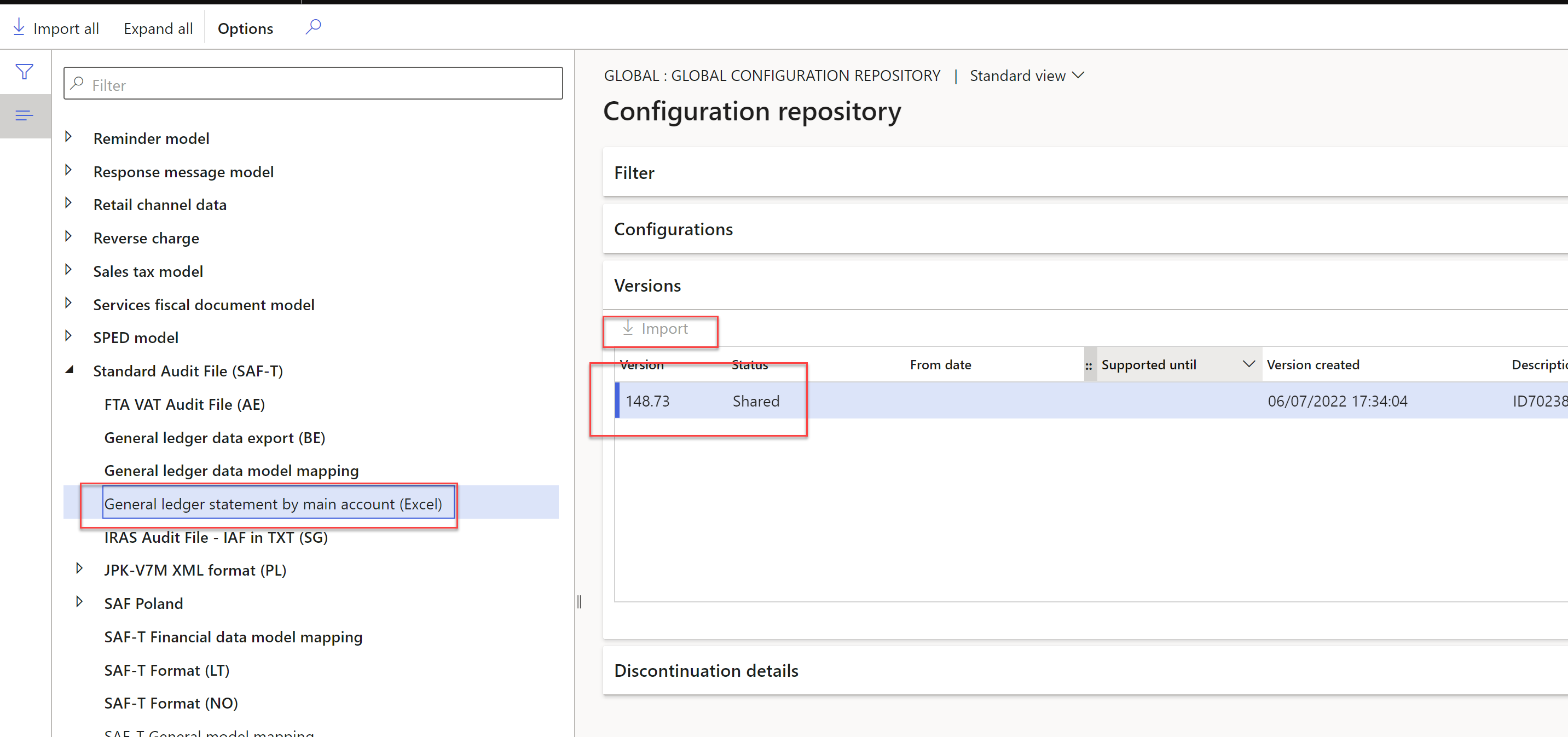
Once there are downloaded, go to Electronic reporting workspace > Reporting configurations Standard Audit File (SAF-T) > SAF-T General model mapping > Default for model mapping click to Yes.
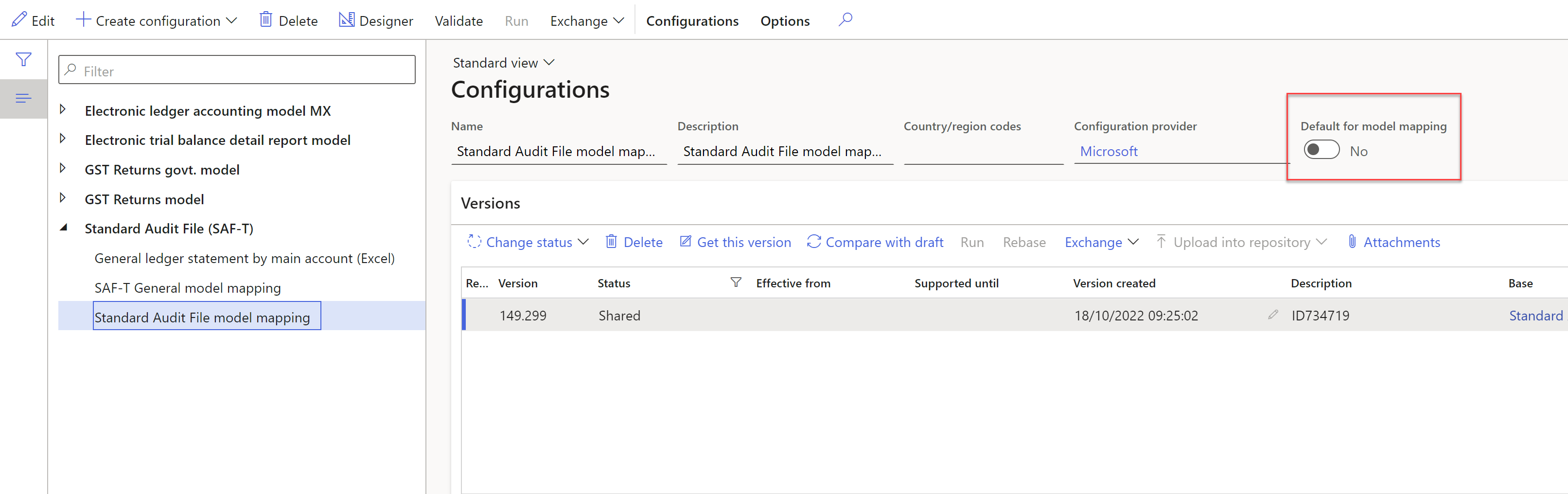
Be sure you have enabled the following features:
-
Optimize datasets memory consumption at ER reports runtime
-
Optimization of query data source creation time during execution of ER reports
Select the report format in the parameters, General ledger > Ledger setup > General ledger parameters > Ledger tab:
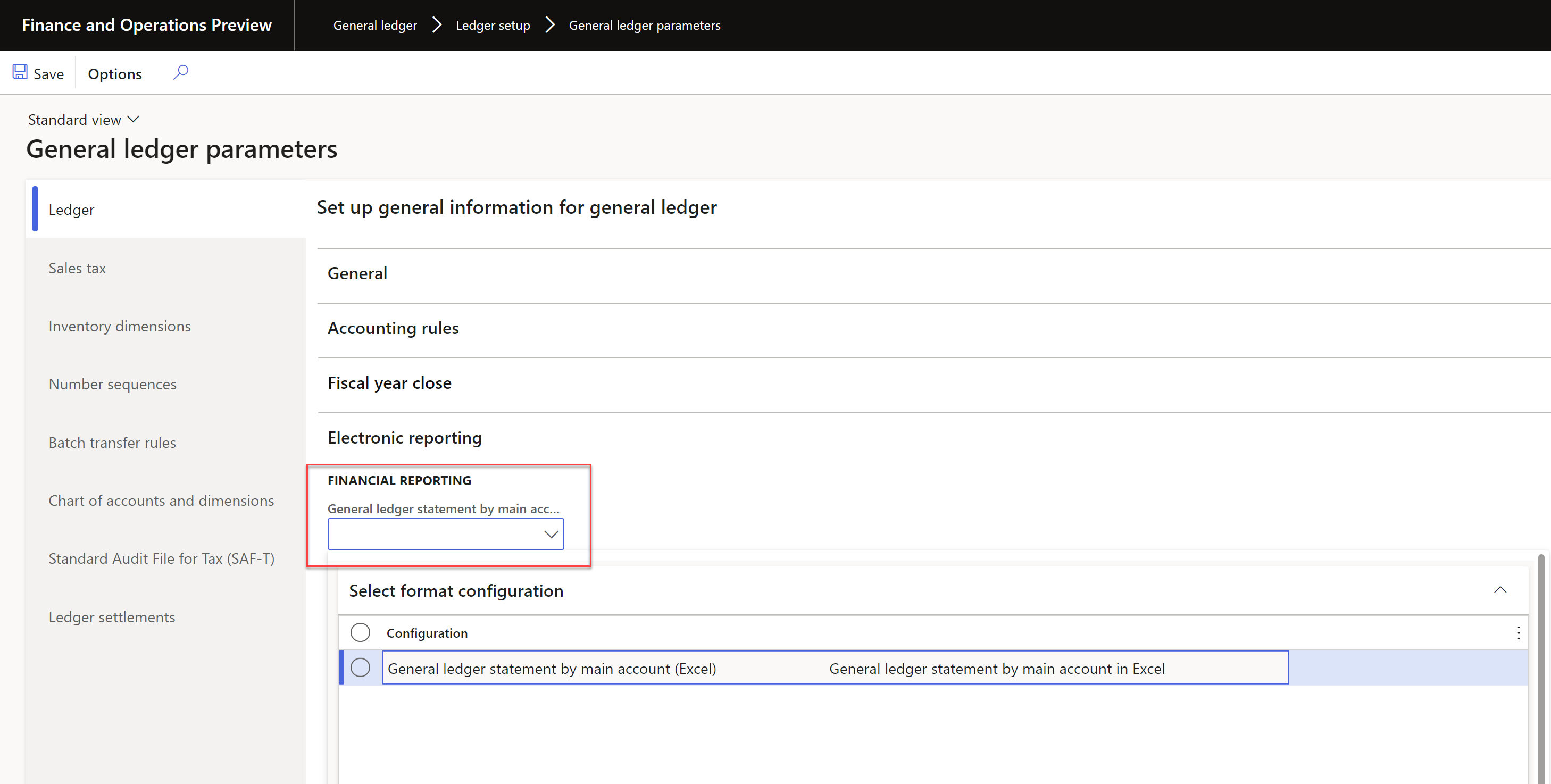
Report generation
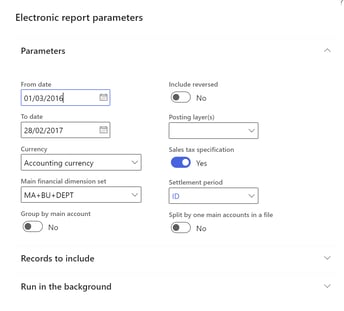
Go to General Ledger > Inquiries and reports > Ledger reports > General ledger statement by main account.
Select the dates from/to (maximum one year and included in the same fiscal year) and the financial dimension set.
With the checkbox Group by main account, for the transactions with the same account + date + voucher you will see only one entry (except if you want to see the sales tax specifications, both checkboxes are not compatible).
Selecting Split by one main accounts in a file checkbox, the report will be generated as one excel sheet by main account. The maximum number of lines is one million, so use this option for big volume of data.
Trial balance with transactional detail
This report can be generated for maximum 31 days and includes the posted and/or pending transactions group by ledger account and financial dimensions (based on the selected financial dimension set).
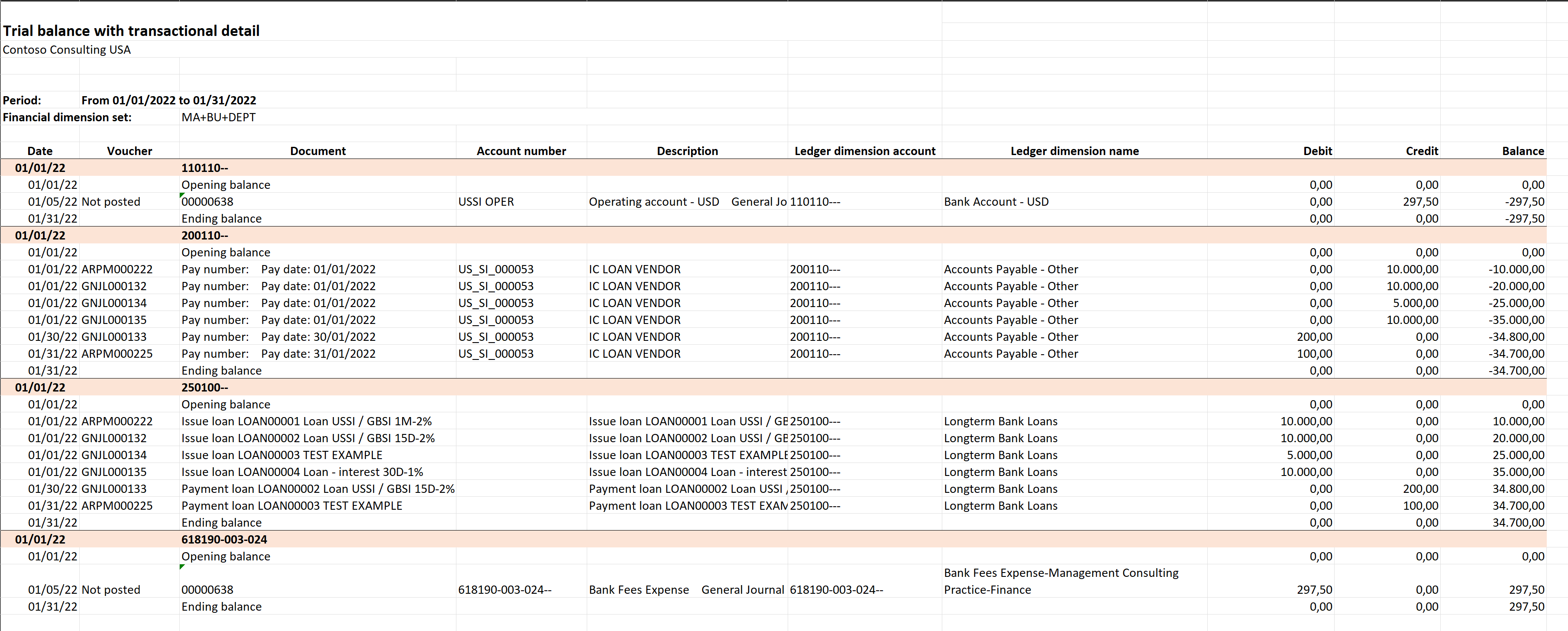
Required setup
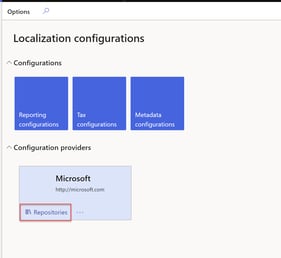
Download the last version of the electronic report in the Electronic reporting workspace:
Microsoft repositories > Global configuration repositories > Open > Electronic trial balance detail report model > Trial balance with transactional details (excel) > Import:
Be sure you have enabled the following features:
-
Generate trial balance with pending type transactions
-
Generate the trial balance with transactional detail report
-
Amount details from the General journal account entry are displayed on the Trial balance with transactional detail report
Report generation
Go to General Ledger > Inquiries and reports > Trial balance with transactional detail. Select if you want to include posted, pending or all transactions and for the unposted select the origin. Select the financial dimension set and the from/to dates.
Conclusion
Microsoft is working very hard in generating these new reports using Electronic Reporting to obtain the data directly in Excel from the system so review always the new features to find more reports or have an eye in our blog where we will inform you about all the news.
If you have questions or are interested in learning more, please do not hesitate to contact us.