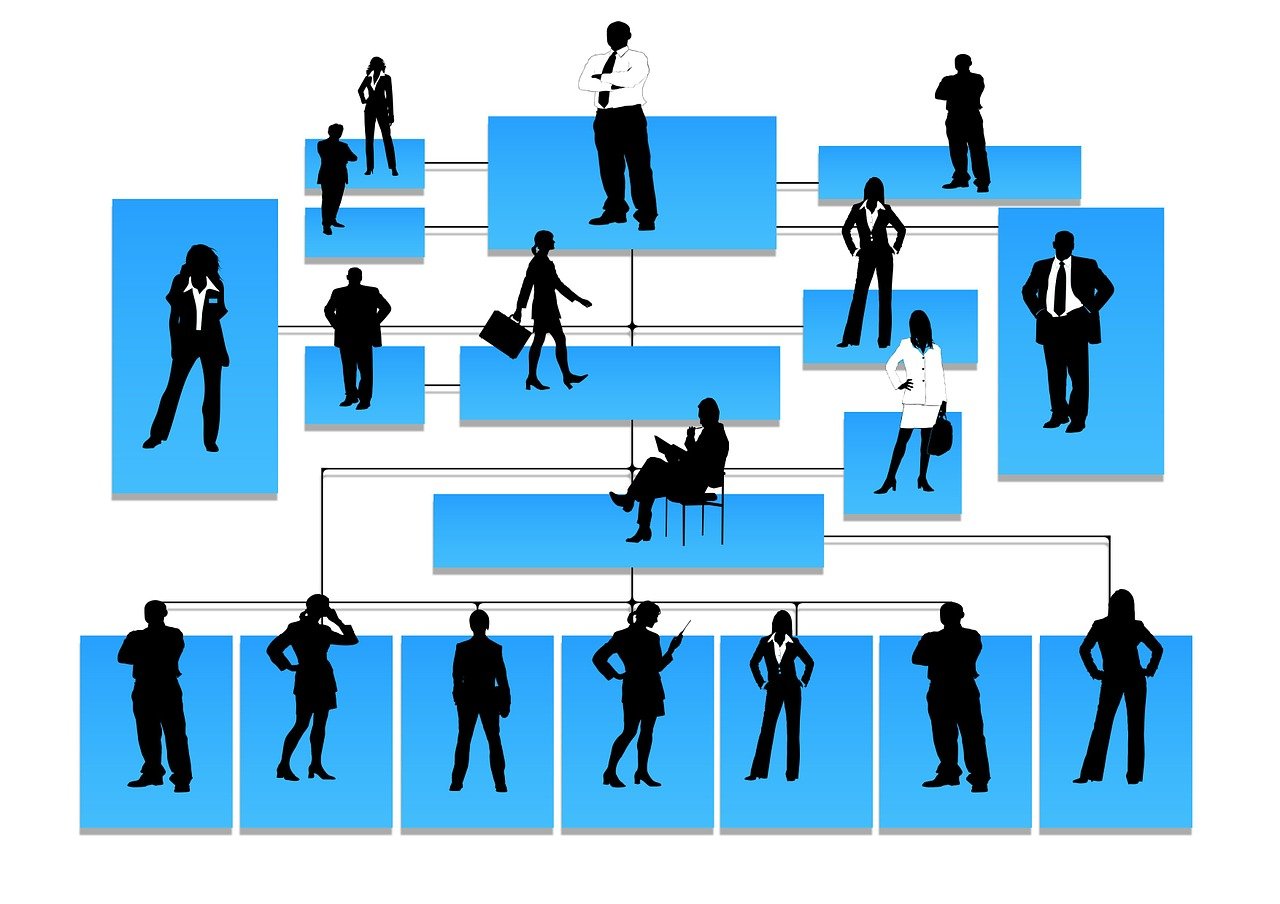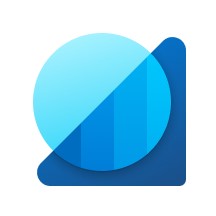In Microsoft Dynamics 365 Finance, there are multiple ways to setup workflow and sometimes it is confusing which type to use. In our everyday life we have cases where one employee needs to submit, let say his timesheet for approval to a reporting manager, but expense report to a project manager, for the specific project he is working on.
In this article we will show you how to use position hierarchy in workflow. This type of workflow can be set up for i.e. expenses, if there are certain positions, like project manager, that need to approve expenses.
First we create the position hierarchy type in Human resources --> Positions --> Position hierarchy types:
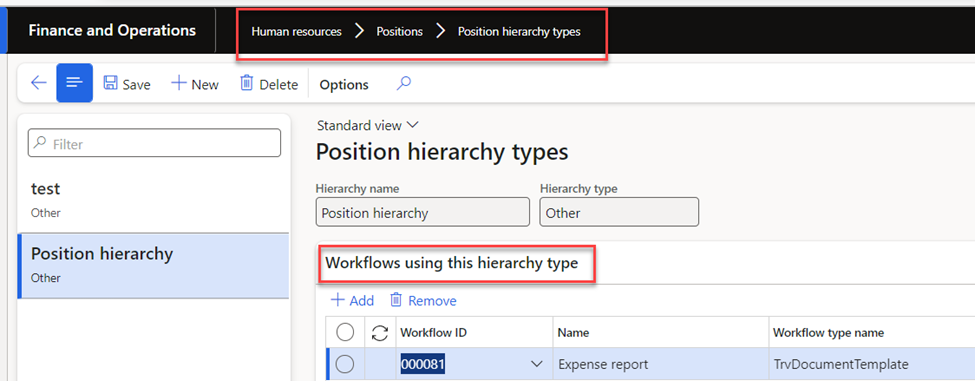
Please bear in mind that one workflow can be assigned only to one hierarchy. If we try to add more than one workflow into the hierarchy, a warning message appears.
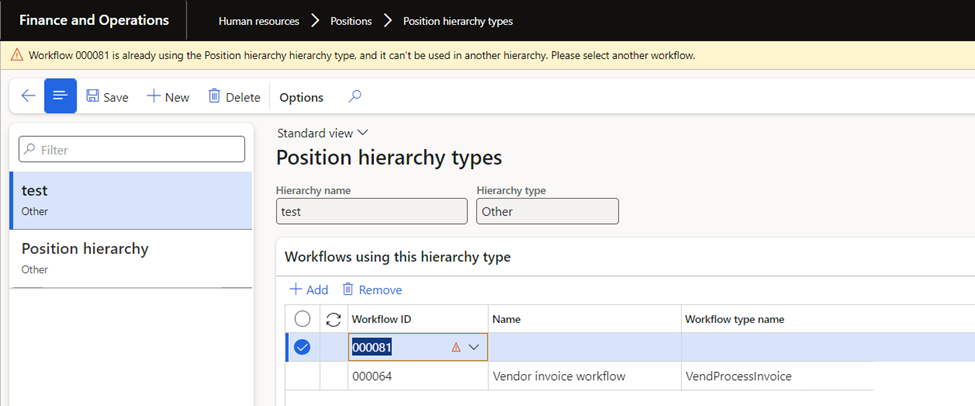
From the workflow setup form we can see the associated hierarchy.
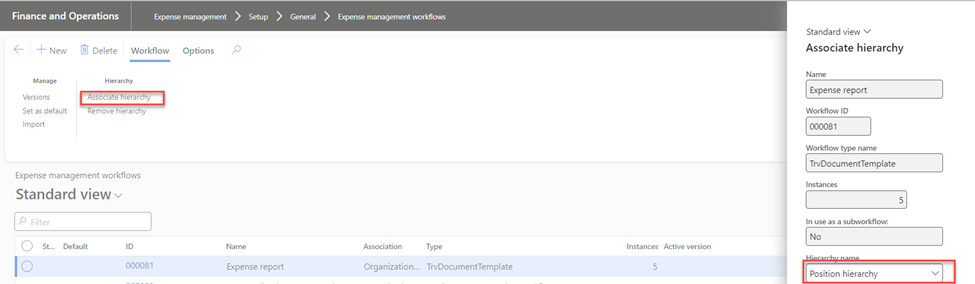
Next, in the workflow editor in Assignment, we can assign the Position hierarchy that we just created in D365FO.
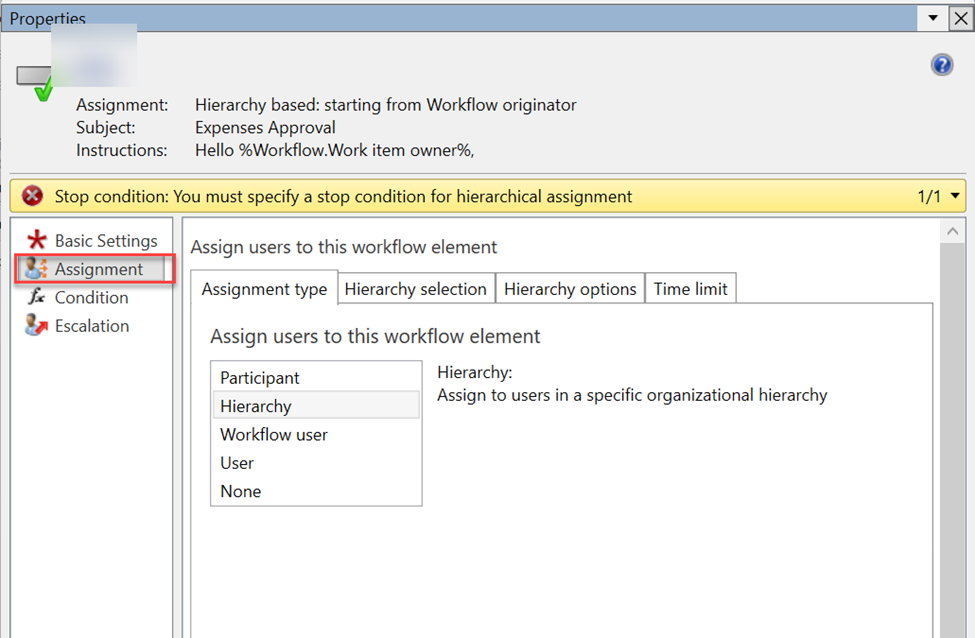
Now when the employee submits his expense report the workflow is looking for Position hierarchy and assign this workflow to the responsible person for this worker and it skips the managerial hierarchy.
Thank you for reading this article. I hope you like it and see it useful for your organization or implementation.
If you have any questions or suggestions, please do not hesitate to contact us.