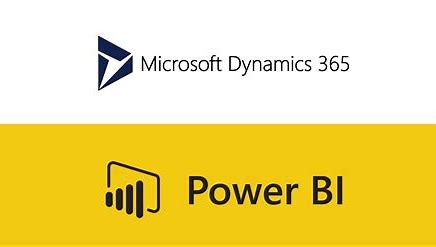In D365 Finance it’s possible to define mandatory fields for all the users in an existing form without development required, for example, for the users that will create vendors in the vendor master, modify the form to have all the required fields defined as mandatory by default to avoid errors and missing information.
Let see how to modify a form view, example Vendor Master creation, step-by-step:
-
Go to the form you want to modify, example, Accounts payable > Vendors > All vendors.
-
Open the vendor details. Mark as “Required” the fields you want, example "Segment" with the right button in the arrow > Personalize:
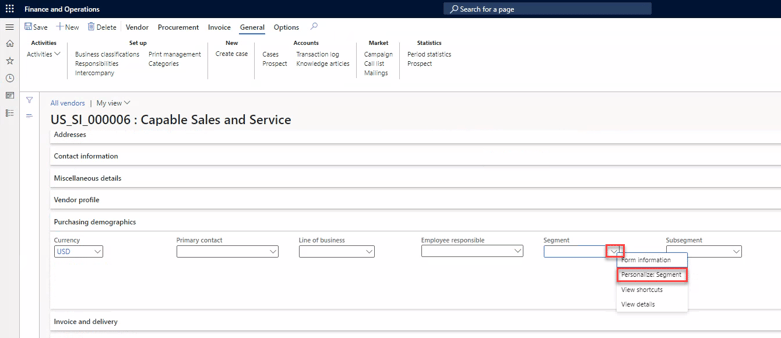
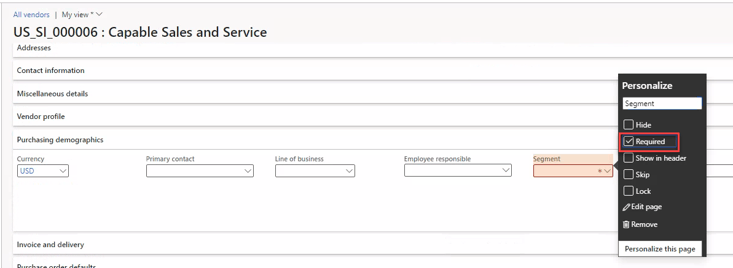
-
Once all the fields you want and defined as "Required", click in the views selection and choose "Save as":
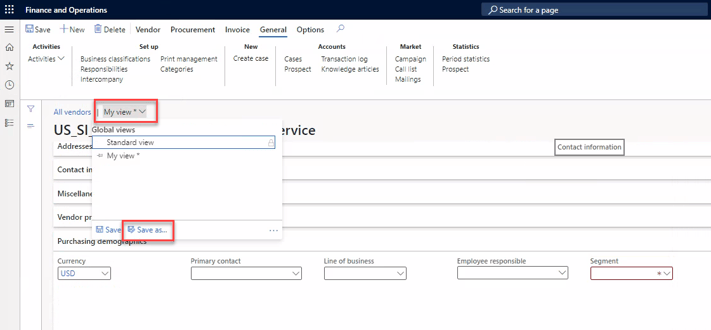
-
Insert a name and click “Pin as default view” for All the legal entities or the selection required, and click “Save”:
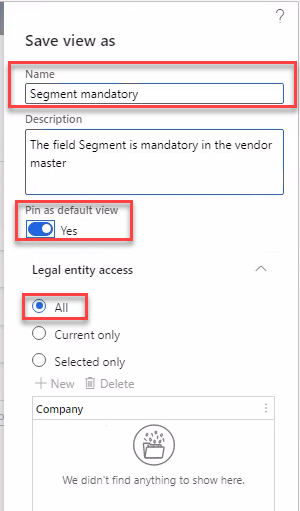
-
Select "Save" and then click "Yes" to the following question:

-
Once the new view is ready, click in the views again, select the new view saved, and select “Publish”:
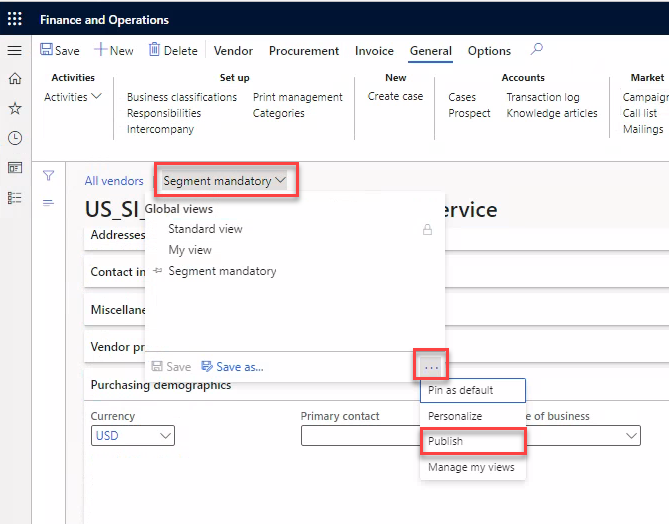
-
To publish correctly, is required to select the security roles for the ones you want to give access to this view:
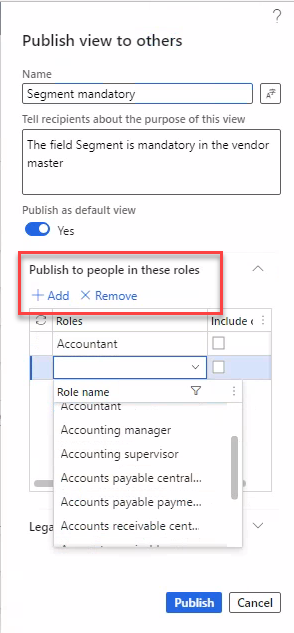
-
With this modification all the users, with the selected roles, will see the same view during the vendors creation.
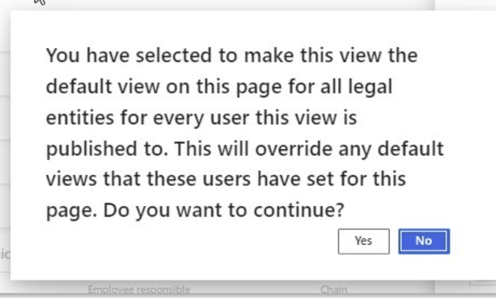
With this standard functionality we have learn that it's possible to modify the forms to include mandatory fields, hide fields or change the form format for one user or multiple users without development. This is key to be sure that the created master data verifies the business requirements.
If you are interested in learning more, please do not hesitate to contact us.