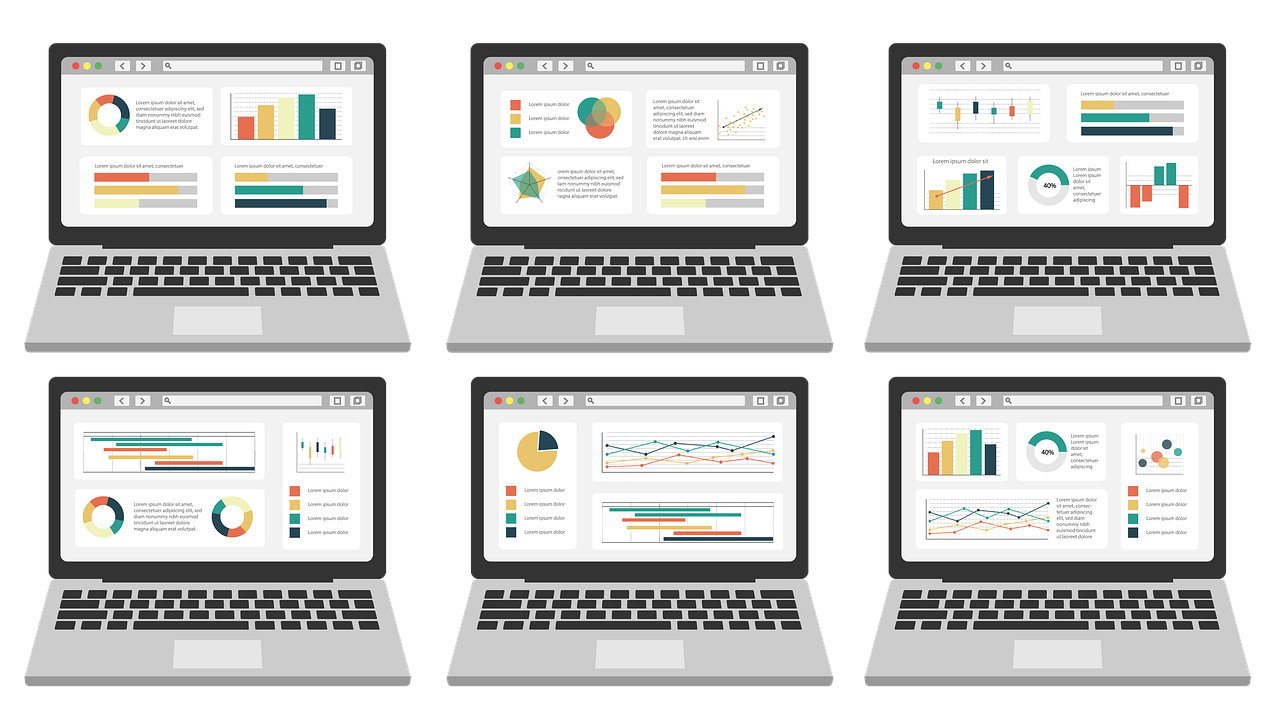When collaborating with customers, there is lots and lots of data, which can be complex and confusing. Sometimes it seems impossible to organize them. But there is a way of organizing them in D365 FO.
In this article I will explain how to create and share a workspace not only to yourself but to other users across the organization.
In the main dashboard we can see different workspaces. Depending on the security role the user has, he/she can see a different number of workspaces. How is that possible?
Let us say the customer asks us to create a workspace for the user that holds the role of Procurement Supervisor.
First, right click on the main dashboard in the white space. When clicking on Personalize:TilePageContainer , next we choose Add a page. And then we get to choose from three options, as shown below. Our goal here is to create workspace so we are going to choose the first one Workspace. Then press Close.
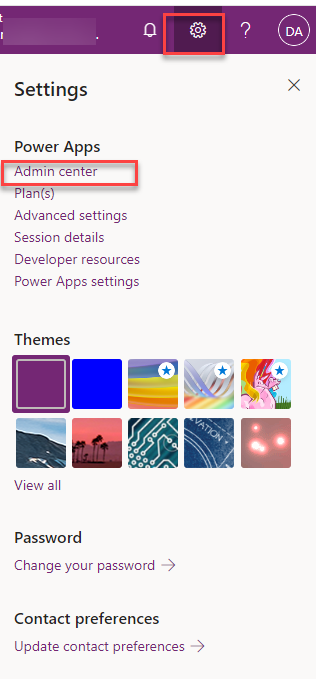
Note: In version 10.0.36 of Dynamics 365 FO, the name TilePageContainer is changed with Workspace as shown in the picture below.
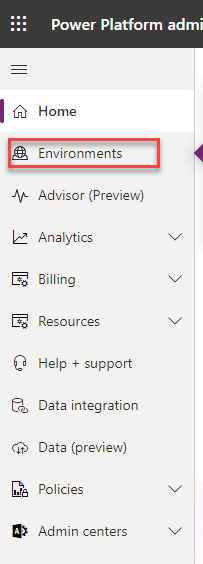
The workspace that is created is usually at the bottom of the page.
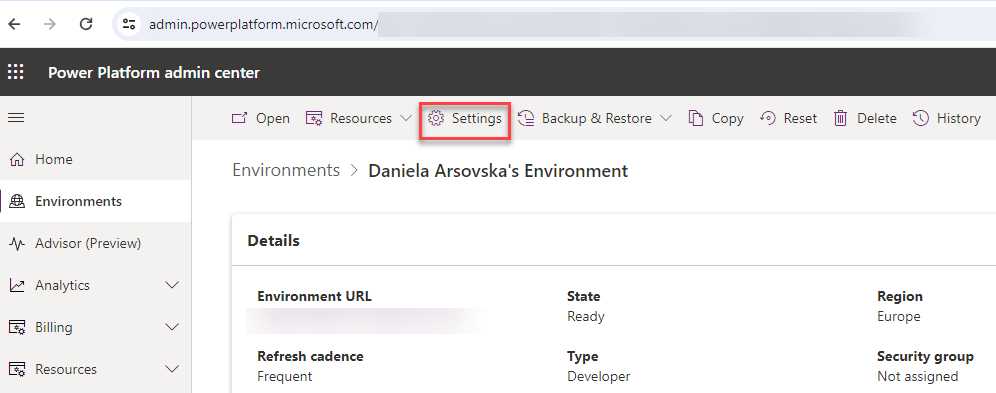
We create the workspace. The workspace is empty.
In the next article we will go through how to add tiles to the new workspace. Thank you for reading this article. I hope you like it and see it useful for your organization or implementation.
If you have any questions or suggestions, please do not hesitate to contact us.